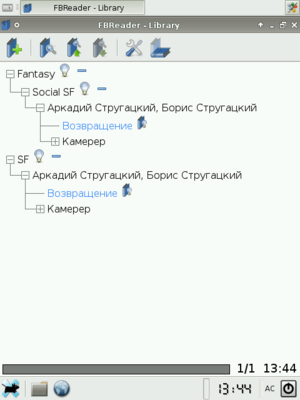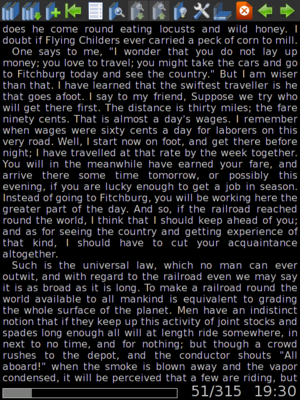FBReader
From Openmoko
| Line 5: | Line 5: | ||
Installing under debian is quite simple: | Installing under debian is quite simple: | ||
| − | + | # apt-get install fbreader | |
After that it will appear in XFCE menu (if you use XFCE, of course). | After that it will appear in XFCE menu (if you use XFCE, of course). | ||
| Line 13: | Line 13: | ||
Launching programme causes it to fit the window more, than screen. So, it will be useless to read books. It is proceed because packing layout of toolbar, that too long. To fix this problem, we can disable some unnecessary buttons. First, copy old configuration of your toolbar, then edit: | Launching programme causes it to fit the window more, than screen. So, it will be useless to read books. It is proceed because packing layout of toolbar, that too long. To fix this problem, we can disable some unnecessary buttons. First, copy old configuration of your toolbar, then edit: | ||
| − | + | # cp /usr/share/FBReader/default/toolbar.xml /usr/share/FBReader/default/toolbar.xml.orig | |
| − | + | # vi /usr/share/FBReader/default/toolbar.xml | |
My suggestion is to edit the file like this: | My suggestion is to edit the file like this: | ||
| − | + | <?xml version="1.0" encoding="UTF-8"?> | |
| − | + | <toolbar> | |
| − | + | <button id="showLibrary"/> | |
| − | + | <button id="addBook"/> | |
| − | + | <separator/> | |
| − | + | <button id="toc"/> | |
| − | + | <separator/> | |
| − | + | <button id="search"/> | |
| − | + | <button id="findPrevious"/> | |
| − | + | <button id="findNext"/> | |
| − | + | <separator/> | |
| − | + | <button id="preferences"/> | |
| − | + | <button id="rotate"/> | |
| − | + | </toolbar> | |
After that, FBReader will fit on screen. | After that, FBReader will fit on screen. | ||
| Line 42: | Line 42: | ||
<onlyinclude> | <onlyinclude> | ||
{{ApplicationBox| | {{ApplicationBox| | ||
| − | + | Name=[[FBReader]]| | |
| − | + | Description=E-book reader program (TXT, FB2, HTML and more)| | |
| − | + | Screenshot=Read-book.png| | |
| − | + | Homepage=http://www.fbreader.org| | |
| − | + | TestedOn=Debian| | |
| − | + | PackageName=fbreader | |
}} | }} | ||
</onlyinclude> | </onlyinclude> | ||
| − | [[ | + | |
| + | == FBReader on OM2008.* == | ||
| + | |||
| + | To install, simply run: | ||
| + | |||
| + | # opkg install http://mikeasoft.com/~mike/openmoko/enca_1.9-r3_armv4t.ipk http://mikeasoft.com/~mike/openmoko/fbreader_0.8.2a-r6+elleopatches_om-gta02.ipk | ||
| + | |||
| + | [[Image:FBReader-OpenMoko.png|300px]] | ||
| + | |||
| + | [[Category:Office Applications]] | ||
Revision as of 21:16, 12 October 2008
FBReader is an e-book reader programme. It can display txt, fb2, html and various other formats (more details).
FBReader on debian with XFCE
Installing under debian is quite simple:
- apt-get install fbreader
After that it will appear in XFCE menu (if you use XFCE, of course).
Simple hack to fit on screen
Launching programme causes it to fit the window more, than screen. So, it will be useless to read books. It is proceed because packing layout of toolbar, that too long. To fix this problem, we can disable some unnecessary buttons. First, copy old configuration of your toolbar, then edit:
- cp /usr/share/FBReader/default/toolbar.xml /usr/share/FBReader/default/toolbar.xml.orig
- vi /usr/share/FBReader/default/toolbar.xml
My suggestion is to edit the file like this:
<?xml version="1.0" encoding="UTF-8"?> <toolbar> <button id="showLibrary"/> <button id="addBook"/> <separator/> <button id="toc"/> <separator/> <button id="search"/> <button id="findPrevious"/> <button id="findNext"/> <separator/> <button id="preferences"/> <button id="rotate"/> </toolbar>
After that, FBReader will fit on screen.
 |
FBReader
E-book reader program (TXT, FB2, HTML and more)
|
FBReader on OM2008.*
To install, simply run: