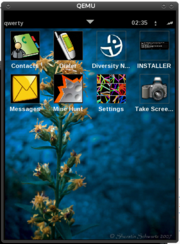Automatic emulation in Ubuntu
From Openmoko
| Languages: |
English • العربية • Български • Česky • Dansk • Deutsch • Esperanto • Eesti • Español • فارسی • Suomi • Français • עברית • Magyar • Italiano • 한국어 • Nederlands • Norsk (bokmål) • Polski • Português • Română • Русский • Svenska • Slovenčina • Українська • 中文(中国大陆) • 中文(台灣) • Euskara • Català |

This is a tutorial for getting an emulation environment on an Ubuntu system. For other systems see the Installation guide
Contents |
Installation
You have to know that there is a great tool to get it running on a linux system, namely the MokoMakefile. This is a sort of wrapper round several instructions, so it is easy to set up and maintain a development environment. If you build the whole MokoMakefile, you will need approximately 12GB, a swap+ram memory of about 1GB and minimum 5 hours time. But we will only build it for Qemu (the emulator that I will use) and that needs (on my system) only 890mb and a 15 min of your time.
To get it running, you will have to tweak your ubuntu a little bit (This will not damage other programs, everything will work as before).
- Configure your sources (System -> Administration -> Software Sources) to include:
- Canonical-supported Open Source software (main)
- Community-maintained Open Source software (universe)
- Open your terminal (Applications -> Accessories -> Terminal).
- Enter following command and select NO when it asks to install dash as /bin/sh (You will have to enter your password)
sudo dpkg-reconfigure dash
- Install the needed programs on Hardy Heron 8.04 (You will have to enter your password):
sudo apt-get install monotone git-core git-svn git-email \ git-cvs git-arch gitk python-dev ccache m4 sed bison make cvs gawk \ libc6-dev g++ subversion sharutils docbook openjade quilt libmpfr-dev \ libpcre3-dev texinfo texi2html libboost-date-time-dev libboost-filesystem-dev \ libboost-regex-dev libboost-test-dev libboost-dev zlib1g-dev build-essential \ dh-make debhelper devscripts gcc-3.4 lynx netpbm libsdl1.2-dev dosfstools \ help2man python-psyco lynx
- For older versions (git-svn git-email git-cvs git-arch gitk are replaced by cogito)
sudo apt-get install monotone git-core cogito python-dev ccache m4 sed bison \ make cvs gawk libc6-dev g++ subversion sharutils docbook openjade quilt \ libmpfr-dev libpcre3-dev texinfo texi2html libboost-date-time-dev \ libboost-filesystem-dev libboost-regex-dev libboost-test-dev libboost-dev \ zlib1g-dev build-essential dh-make debhelper devscripts gcc-3.4 netpbm \ libsdl1.2-dev dosfstools help2man python-psyco lynx
Voila your system is ready to get the install Openmoko.
Now we will install Openmoko in a directory by downloading the MokoMakefile in it and build it.
- Create a directory and go into the directory:
mkdir openmoko cd openmoko
- Get the MokoMakefile (Currently down due to fires in California. Use the link below instead):
wget http://www.rwhitby.net/files/openmoko/Makefile
If that doesn't work, try
wget http://svn.projects.openmoko.org/svnroot/mokomakefile/trunk/Makefile
- Make the MokoMakefile and tell it, you want to install it for qemu:
make qemu
This will download the necessary files of the latest release and build them following the MokoMakefile. After that it will start into the emulator for the first time. Voila you have now successfully installed openmoko onto your ubuntu system.
You can create a menu item for starting Openmoko by doing the following:
- Open the terminal (Applications->Accessories->Terminal)
- Go to the openmoko directory:
cd ~/openmoko
- open the file moko.sh with gedit:
gedit moko.sh
- insert the following text into the file:
#!/bin/bash cd ~/openmoko make run-qemu
- Press "save" and close gedit
- then run the following commands:
chmod +x moko.sh alacarte
- and add a menu item with these values:
- Name: Openmoko
- Command: ~/openmoko/moko.sh
- If you want to you can add an appropriate icon by clicking on the image on the top left. You can download some useful images here:
Help with running Openmoko in Qemu
If you have created a menu item you can start Openmoko through the applications menu of Ubuntu. If you have not, you can start it by:
- Open your terminal (Applications->Accessories->Terminal).
- Go to the directory:
cd openmoko
- starting with the MokoMakefile
make run-qemu
The first screen of Openmoko will show a nice picture of the Openmoko logo which will be followed almost immediately by the BOOT MENU, this is done by the bootloader.
In the BOOT MENU you can choose different options. To select an option you have to press enter (=aux) and to execute it, hit space (=power). The default selection will boot Openmoko. Thus if the BOOT MENU shows, you just have to hit the space bar and the phone software will load.
While booting Openmoko the progress will be shown in text mode. Depending on your computer's performance it might take a while (some minutes even) to complete the boot. When complete you will see the graphical interface as will be shown on the phone itself (but slightly larger due to the larger pixelsize of your screen).
A few pointers on using Openmoko:
- You can select the icon that looks like "+" for a list of applications you can run.
- You can select the icon that looks like "three gears" for a list of applications that are running now. Here you can also terminate unwanted applications when you are unable to do so from within the application itself.
- You can select the icon that looks like a "house" to get back to the first home screen.
- The statusbar at the top is always shown and by clicking on the top-left corner you can switch to another application that is already running. The "Home" application is always running and clicking on it will bring you back to the home screen.
See Qemu for more advanced information on running Openmoko in Qemu.
Installing ipk packages
First you need a xxx.ipk package, see toolchain on how to compile an application for the ARM CPU and create the package.
Note that if at this point you have the Openmoko Qemu running, it is probably wise to terminate it first. Then you can install the xxx.ipk package for access by the Qemu emulator with:
cd openmoko mkdir -p build/tmp/deploy/glibc/ipk/a cp xxx.ipk build/tmp/deploy/glibc/ipk/a/xxx_a.ipk make qemu-copy-package-xxx
Note: for some reason qemu-copy-package-xxx looks for above source file. Maybe this part can be improved, or a different command can overcome the problem of creating this directory.
When above make command was succesful the next time you start Openmoko Qemu, you still need to make the installed application available in the application list. For this you can select from within Openmoko the terminal application (Select icon that looks like "+" for the list of available applicaitons, select "Applications" and select the "Terminal"). In this terminal double-click, so you can type in the commands:
opkg install /media/mmcblk0/xxx_a.ipk exit
After the "exit" command you should return to the Task list, in which the newly added application should be listed under a name which was choosen when building the ipk package.
Updating Openmoko
- Open your terminal (Applications->Accessories->Terminal).
- Go to the directory:
cd openmoko
- Update with the MokoMakefile
make qemu
Problems
If you have any problems, just add it here
--Twistedclone
OS: Ubuntu 8.05 I run the following sequence of commands to run my QEMU
$ svn checkout https://svn.openmoko.org/trunk/src/host/qemu-neo1973
$ cd qemu-neo1973
$ sudo aptitude install gcc-3.4 libsdl1.2-dev lynx netpbm
$ ./configure --target-list=arm-softmmu --cc=/usr/bin/gcc-3.4
$ make
$ openmoko/download.sh
$ openmoko/flash.sh
$ arm-softmmu/qemu-system-arm -M gta01 -m 130 -mtdblock openmoko/openmoko-flash.image -kernel openmoko/openmoko-kernel.bin -usb -show-cursor
Emulator appears with Boot menu.
While Booting it get hanged out with the following errors
_______________________Errors or Emulator Screen_______________
sc32410-sdi sc32410-sdi : CMD[FAIL(-100)] #2 op:CMD8
error: command timeout
...
...
...
Freeing init memory: 128kb
/bin/sh: can't access tty; Job Control Tunned off
/ #JFFS2 notice: (227) check_node_data: wrong data CRC in data node at 0x00899b4c: read d5ebdb50 calculated 0x880615c2
JFFS2 warning: (227) jffs2_do_read_inode_internal: Truncating into #1111 to 71415
56 bytes failed because it only had 2510848 bytes to start with
_______________Errors on Terminal_______________
qasim@qasim-desktop:~/openmoko/qemu-neo1973$ arm-softmmu/qemu-system-arm -M gta01 -m 130 -mtdblock openmoko/openmoko-flash.image -kernel openmoko/openmoko-kernel.bin -usb -show-cursor
neo_gsm_switch: GSM disabled.
pcf_write: charging in Qualification Mode.
pcf_write: charge voltage 4.20V.
neo_lcd_rst_switch: LCD reset.
jbt6k74_command: Display on.
neo_vib_switch: Buzz, buzz.
neo_vib_switch: Vibrator stopped.
neo_bl_switch: LCD Backlight now on.
s3c_timers_write: Bad register 0x40
neo_bl_intensity: LCD Backlight now at 20/64.
s3c_adc_write: Bad register 0x8
s3c_mmci_writew: Bad register 0x38
s3c_mmci_writew: Bad register 0x38
s3c_mmci_writew: Bad register 0x38
s3c_mmci_writew: Bad register 0x38
s3c_mmci_writew: Bad register 0x38
s3c_mmci_writew: Bad register 0x38
s3c_mmci_writew: Bad register 0x38
s3c_mmci_writew: Bad register 0x38
s3c_mmci_writew: Bad register 0x38
s3c_mmci_writew: Bad register 0x38
neo_bl_intensity: LCD Backlight now at 0/64.
________________________________________________________________
Does anyone has any idea how to fix this up?
After issuing the command 'make qemu' in Gutsy, the installation eventually borks with
make[2]: Leaving directory `/usr/local/src/openmoko/build/qemu/arm-softmmu'
make[1]: Leaving directory `/usr/local/src/openmoko/build/qemu'
[ -e images/openmoko ] || mkdir -p images/openmoko
ln -sf `pwd`/openmoko/trunk/src/host/qemu-neo1973/openmoko/env images/openmoko/env
( cd images && ../openmoko/trunk/src/host/qemu-neo1973/openmoko/download.sh )
Retrieving available builds list...
Kernel is... not found
make: *** [download-images] Error 255
BioGeek 02:03, 27 March 2008 (CET)
Do you still have the problem?
Dolfje 20:54, 9 April 2008 (CEST)
I tested this today (uImage-2.6.24+svnr4301-r4251-r5-om-gta01.bin) on hardy. Qemu doesn't compile with gcc4 you need:
sudo aptitude install gcc-3.4
After the init process started, became the emulation extremely slow. It takes more than 15 minutes
to boot the GUI on 2GHz CPU and you have to klick & hold the mouse several seconds to see
any visual response. It would be great if there was a easy way to get a shell,
i.e. why the serial port (ctrl+shift-3) doesn't have a getty & co attached?
Can anybody confirm this?
--Captn 12:29, 18 April 2008 (CEST)
Hi, just to tell that the Install ipkg package part is not effective since there is no room to install the .ipk on the QEmu (say ROM image) device.
Have any idea on how to get over it or to enable the automatic memory allocation on QEmu if allowed?
--VdeGrandpré 17:37, 12 mai 2008 (EST)
I have compiled the Qemu source just fine on Ubuntu Hardy, but when the emulator started it showed up with an unusual QT theme. After the nice picture with the two boots there appeared a message line "No network" in the middle of the screen and 4 icons (cellphone, Q, star and lock). The buttons below the icons are unresponsive. They show a change in the background color when I click them with the mouse, but then nothing happens. Even if I press them for several seconds as noted above. Has the Openmoko theme been accidentally replaced by a non-working QT theme or did I configure something wrong on my end?
Thomas
--Xaos 15:06, July 7th, 2008 (CST)
Thomas, I got the same thing when I tried. On the #openmoko IRC channel, lindi and I (with help) got this to work:
1. After building qemu with "make qemu", close the emulator and:
2. modify the file: build/qemu/openmoko/env as follows (you may need to adjust these values as time goes by for different images):
# rootfs_wildcard="Open?oko-openmoko-*image*-om-gta01.rootfs.jffs2" rootfs_wildcard="Openmoko-openmoko-devel-image-glibc-ipk-P1-Snapshot-20080706-om-gta01.rootfs.jffs2" #download_dir="http://buildhost.openmoko.org/daily/neo1973/deploy/glibc/images/neo1973/" download_dir="http://buildhost.openmoko.org/daily/neo1973/200807/20080706/"
3. Download the above .jffs2 file (build the URL with the download_dir and the rootfs_wildcard values) to images/openmoko/
4. run "make flash-qemu-official"
5. run "make run-qemu-snapshot" or "make run-qemu"
--schafdog 15:10, July 1th 2008 (CST)
Built succesfully on a Fedora Linux 9. Trying to run on the linux box but with the XServer on OS X. It doesn't react to any keypress. Now tried it locally. The keypress works, but stil having some issues to get openmoko up.
Ubuntu 8.04 Hardy Heron, it was also necessary to "apt-get install libgnutls-dev". --Newkirk 20:37, 20 July 2008 (UTC)
When I try to download .jffs2 file, it's write "404. File is not found"
This is not look like as Openmoko on screens:
Robotex 02:43, 7 August 2008 (UTC)