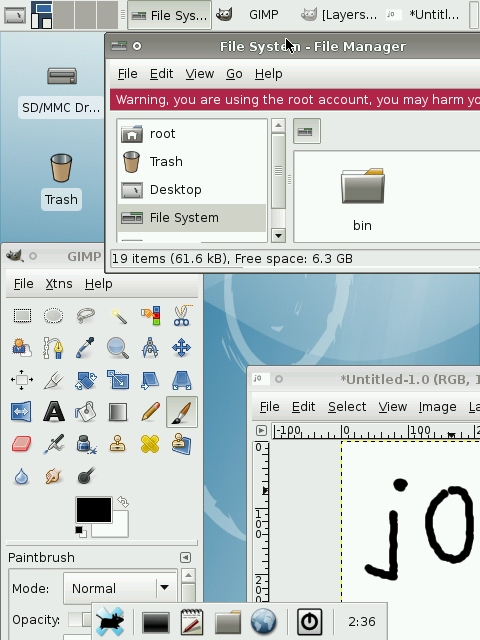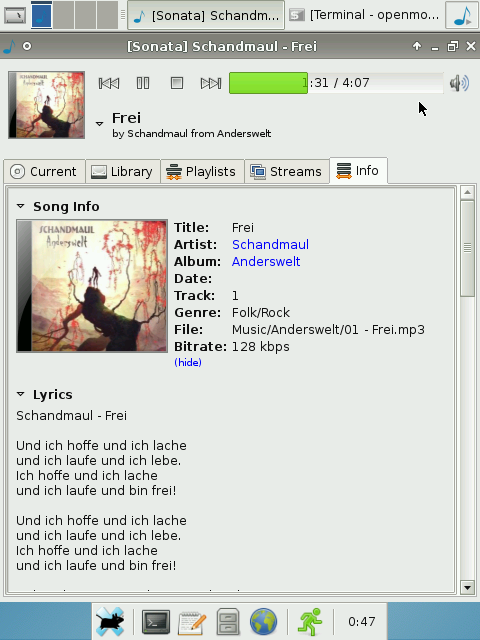Manual Debian
From Openmoko
(added ready to use archive) |
|||
| (123 intermediate revisions by 35 users not shown) | |||
| Line 1: | Line 1: | ||
| + | {{Languages|Debian}} | ||
[[Image:Debian.png|thumb|480px|''Debian on neo1973'']] | [[Image:Debian.png|thumb|480px|''Debian on neo1973'']] | ||
| − | |||
| − | + | '''For the latest information regarding running [[Debian]] on Neo FreeRunner please refer to [http://wiki.debian.org/DebianOnFreeRunner wiki.debian.org]''' | |
| − | wget http://rabenfrost.net/debian/debian-armel-xfce.tar. | + | |
| − | * root | + | ''The following describes an earlier manual approach to installing Debian, which is left here for reasons of historical interest:'' |
| − | * | + | |
| − | + | ---- | |
| + | |||
| + | This page is to explain how to run Debian armel port on Openmoko devices. You can do this from scratch, or download a prebuilt file system. | ||
| + | The former will take some time, perhaps 2 hours, depending on your internet connection | ||
| + | |||
| + | = Prebuilt Filesystem = | ||
| + | |||
| + | Download and extract to an ext2 formatted filesystem on your SD card: | ||
| + | |||
| + | wget http://rabenfrost.net/debian/debian-armel-xfce.tar.bz2 | ||
| + | |||
| + | Note that the above is just a bit too big to fit on a 512MB SD card. A smaller image will soon be provided. | ||
| + | |||
| + | Access via SSH is much the same as under other images using [[USB Networking]], with the user accounts below: | ||
| + | |||
| + | * root password: openmoko | ||
| + | * First user and password: openmoko | ||
| + | |||
| + | Note: If you upgrade your your debian and your touchscreen doesn't work any more, you most likely have to adjust /etc/udev/rules.d/50-udev.rules by applying the settings described later in this document for /etc/udev/udev.rules | ||
| + | |||
| + | == (Optional) Install Known Good Kernel == | ||
| + | |||
| + | This kernel was build by Marcel_M and has some important patches in it such as removed sd debug symbols. | ||
| − | |||
| − | |||
wget http://rabenfrost.net/celtune/uImage-2.6.24+svnr4194-r4165-r3-neo1973.bin | wget http://rabenfrost.net/celtune/uImage-2.6.24+svnr4194-r4165-r3-neo1973.bin | ||
./dfu-util -d 0x1457:0x5119 -a kernel -R -D ./uImage-2.6.24+svnr4194-r4165-r3-neo1973.bin | ./dfu-util -d 0x1457:0x5119 -a kernel -R -D ./uImage-2.6.24+svnr4194-r4165-r3-neo1973.bin | ||
| − | |||
| − | = 2. | + | This kernel doesn't work for gta02, but the kernel from Om 2008.9 works good. |
| + | http://downloads.openmoko.org/distro/releases/Om2008.9/Om2008.9-gta02-20081106.uImage.bin | ||
| + | |||
| + | == (Optional) Recompiling Kernel to Add Drivers == | ||
| + | (Based on http://lists.openmoko.org/pipermail/support/2008-August/001240.html) | ||
| + | |||
| + | Steps to build the kernel standalone with the "moredrivers" config (to get additional drivers, such as the usb tether drivers that were moved out as kernel modules, compiled directly into the kernel). | ||
| + | |||
| + | ~ - git clone git://git.openmoko.org/git/kernel.git linux-2.6 | ||
| + | ~ - cd linux-2.6 | ||
| + | ~ - git checkout origin/stable | ||
| + | ~ - edit ./build to point to your compiler path | ||
| + | ~ - cp defconfig-2.6.24 .config | ||
| + | ~ - ./build | ||
| + | |||
| + | That gets you a uImage.bin you can DFU or copy into your SD Card filesystem. | ||
| + | |||
| + | == Configure booting from SD/SDHC == | ||
Do as proposed here: [[Booting_from_SD]] | Do as proposed here: [[Booting_from_SD]] | ||
| − | + | Note that these instructions are in need a rewrite. | |
| − | + | ||
| − | + | ||
| − | + | ||
| − | + | ||
| − | + | ||
| − | = | + | = Build your own armel filesystem = |
| − | ssh to your neo and format your sd card appropriately. I'm using an 8GB | + | |
| − | + | == Prepare SD card == | |
| − | mkfs. | + | |
| − | mount /dev/ | + | ssh to your neo and format your sd card appropriately. I'm using an 8GB SDHC card here. |
| − | + | ||
| − | tar -C | + | :''NOTE: On the Freerunner one also will need a vfat or ext2 (only vfat worked for me with the stock u-boot for the freerunner) partition on which to place the kernel to boot off. See the [[Booting_from_SD]] If you have not done so already.'' |
| − | + | ||
| − | + | fdisk /dev/mmcblk0 | |
| − | + | We will now create a 8 mb partition for our kernel and another one for the rootfs which will take up all the | |
| − | + | remaining space. | |
| − | echo " | + | Command (m for help): d |
| − | + | Selected partition 1 | |
| − | + | Command (m for help): n | |
| − | + | Command action | |
| − | iface lo inet loopback | + | e extended |
| − | auto usb0 | + | p primary partition (1-4) |
| − | iface usb0 inet static | + | p |
| − | address 192.168.0.202 | + | Partition number (1-4): 1 |
| − | netmask 255.255.255.0 | + | First cylinder (1-983, default 1): |
| − | network 192.168.0.0 | + | Using default value 1 |
| − | gateway 192.168.0.200 | + | Last cylinder or +size or +sizeM or +sizeK (1-983, default 983): +8M |
| − | up echo nameserver 192.168.0.200 >/etc/resolv.conf | + | Command (m for help): n |
| − | + | Command action | |
| − | proc /proc proc defaults 0 0 | + | e extended |
| − | tmpfs /etc/network/run tmpfs defaults,noatime 0 0 | + | p primary partition (1-4) |
| − | tmpfs /tmp tmpfs defaults,noatime 0 0 | + | p |
| − | tmpfs /var/lock tmpfs defaults,noatime 0 0 | + | Partition number (1-4): 2 |
| − | tmpfs /var/ | + | First cylinder (18-983, default 18): |
| − | tmpfs /var/ | + | Using default value 18 |
| − | + | Last cylinder or +size or +sizeM or +sizeK (18-983, default 983): | |
| − | + | Using default value 983 | |
| − | + | Command (m for help): w | |
| − | + | The partition table has been altered! | |
| − | + | Calling ioctl() to re-read partition table. | |
| − | + | Syncing disks. | |
| − | + | ||
| − | + | Consider a swap partition [http://lists.openmoko.org/pipermail/community/2008-September/031106.html] | |
| − | + | [http://lists.openmoko.org/pipermail/community/2008-October/032964.html] | |
| − | + | mkfs.vfat /dev/mmcblk0p1 | |
| − | apt-get | + | |
| − | + | mkfs.ext2 /dev/mmcblk0p2 | |
| − | + | mount /dev/mmcblk0p2 /media/card | |
| − | + | ||
| − | + | == debootstrap on the neo == | |
| − | + | ||
| − | + | you can download and debootstrap natively on the neo by downloading cdebootstrap-static. | |
| − | + | ||
| − | + | wget http://ftp.de.debian.org/debian/pool/main/c/cdebootstrap/cdebootstrap-static_0.5.4_armel.deb | |
| − | + | ar -x cdebootstrap-static_0.5.4_armel.deb data.tar.gz | |
| − | + | tar -xz -C / -f data.tar.gz | |
| − | + | rm data.tar.gz cdebootstrap-static_0.5.4_armel.deb | |
| − | + | wget http://ftp.de.debian.org/debian/pool/main/d/debian-archive-keyring/debian-archive-keyring_2009.01.31_all.deb | |
| − | + | ar -x debian-archive-keyring_2009.01.31_all.deb data.tar.gz | |
| − | + | tar -xz -C / -f data.tar.gz | |
| + | rm data.tar.gz debian-archive-keyring_2009.01.31_all.deb | ||
| + | cdebootstrap-static --flavour=minimal --include=ifupdown,udev,procps,netbase,vim-tiny,module-init-tools,wget,openssh-server,screen,apmd stable /media/card/ http://ftp.de.debian.org/debian/ | ||
| + | |||
| + | '''There is a bug, and at this point it does not work. See [http://www.mail-archive.com/smartphones-userland@linuxtogo.org/msg01615.html] and fllowups.''' | ||
| + | |||
| + | justifying the included packages | ||
| + | * ifupdown - contains ifup, ifdown | ||
| + | * udev - necessary to fill /dev | ||
| + | * procps - contains watch, ps, kill, free, top, uptime... (otherwise this is a openssh-server dependency) | ||
| + | * netbase - /etc/init.d/networking | ||
| + | * vim-tiny - we want to edit files | ||
| + | * module-init-tools - modprobe, lsmod, rmmod, depmod (otherwise this is a apmd dependency) | ||
| + | * curl - we want to download stuff | ||
| + | * openssh-server - we want to connect to our device and we have enough power to not need to use dropbear | ||
| + | * screen - we want to operate within screen sessions so that we can disconnect or detach without problems | ||
| + | * apmd - suspending via apm -s | ||
| + | |||
| + | additionally interesting packages: | ||
| + | * locale (use dpkg-reconfigure afterwards) | ||
| + | * less (better than more) | ||
| + | * man-db | ||
| + | * rsyslog | ||
| + | * psmisc (killall, fuser) | ||
| + | * rsync | ||
| + | * console-tools (chvt) | ||
| + | * iputils-ping - ping | ||
| + | * mtd-utils (flash_eraseall, nandwrite, mkfs.jffs2) | ||
| + | |||
| + | == Complete debootstrap Process == | ||
| + | |||
| + | execute the following commands (just copypaste everything below) | ||
| + | echo "neo1973-debian" > /media/card/etc/hostname | ||
| + | cat > /media/card/etc/network/interfaces <<__END__ | ||
| + | auto lo | ||
| + | iface lo inet loopback | ||
| + | auto usb0 | ||
| + | iface usb0 inet static | ||
| + | address 192.168.0.202 | ||
| + | netmask 255.255.255.0 | ||
| + | network 192.168.0.0 | ||
| + | gateway 192.168.0.200 | ||
| + | up echo nameserver 192.168.0.200 >/etc/resolv.conf | ||
| + | __END__ | ||
| + | cat > /media/card/etc/fstab << __END__ | ||
| + | rootfs / ext2 defaults,errors=remount-ro,noatime 0 1 | ||
| + | proc /proc proc defaults 0 0 | ||
| + | tmpfs /etc/network/run tmpfs defaults,noatime 0 0 | ||
| + | tmpfs /tmp tmpfs defaults,noatime 0 0 | ||
| + | tmpfs /var/lock tmpfs defaults,noatime 0 0 | ||
| + | tmpfs /var/run tmpfs defaults,noatime 0 0 | ||
| + | tmpfs /var/tmp tmpfs defaults,noatime 0 0 | ||
| + | __END__ | ||
| + | cat > /media/card/etc/apt/apt.conf.d/99no-install-recommends << __END__ | ||
| + | APT::Install-Recommends "0"; | ||
| + | __END__ | ||
| + | sed -i 's/\(PermitEmptyPasswords\) no/\1 yes/' /media/card/etc/ssh/sshd_config | ||
| + | chroot /media/card /bin/sh -e <<__END_CHROOT__ | ||
| + | echo root: | chpasswd | ||
| + | apt-get --yes --purge remove cdebootstrap-helper-rc.d | ||
| + | __END_CHROOT__ | ||
| + | |||
| + | == Get X Running == | ||
| + | Now reboot and start Debian. Login with ssh and start configuring xorg: | ||
| − | |||
| − | |||
apt-get install xorg | apt-get install xorg | ||
| + | |||
configure /etc/X11/xorg.conf so that it looks like this: | configure /etc/X11/xorg.conf so that it looks like this: | ||
| − | + | ||
| − | + | cat > /etc/X11/xorg.conf << __END__ | |
| − | + | ||
| − | + | ||
| − | + | ||
Section "Device" | Section "Device" | ||
Identifier "Configured Video Device" | Identifier "Configured Video Device" | ||
Driver "fbdev" | Driver "fbdev" | ||
EndSection | EndSection | ||
| − | + | __END__ | |
| − | + | Start X in the first vt: | |
| − | + | ||
| − | + | ||
| − | + | ||
| − | + | ||
| − | + | ||
| − | + | ||
| − | + | ||
| − | + | ||
| − | + | ||
| − | + | ||
| − | + | ||
startx -- vt1 | startx -- vt1 | ||
| − | = | + | == Get touchscreen working == |
| − | + | Install the tslib driver from debian experimental: | |
| − | apt-get install xserver-xorg-input-tslib | + | |
| − | + | echo "deb http://ftp.de.debian.org/debian experimental main" >> /etc/apt/sources.list | |
| − | + | apt-get update | |
| − | + | apt-get install xserver-xorg-input-tslib/experimental | |
| + | |||
and edit the InputDevice section in your xorg.conf | and edit the InputDevice section in your xorg.conf | ||
| + | |||
| + | cat >> /etc/X11/xorg.conf << __END__ | ||
Section "InputDevice" | Section "InputDevice" | ||
| − | + | Identifier "Configured Touchscreen" | |
| − | + | Driver "tslib" | |
| − | + | Option "CorePointer" "true" | |
| − | + | Option "SendCoreEvents" "true" | |
| − | + | Option "Device" "/dev/input/event1" | |
| + | Option "Protocol" "Auto" | ||
EndSection | EndSection | ||
| + | __END__ | ||
calibrate your touchscreen | calibrate your touchscreen | ||
| + | |||
| + | for gta01: | ||
echo -67 36365 -2733100 -48253 -310 45219816 65536 > /etc/pointercal | echo -67 36365 -2733100 -48253 -310 45219816 65536 > /etc/pointercal | ||
| − | + | ||
| + | for gta02: | ||
| + | echo -67 38667 -4954632 -51172 121 46965312 65536 > /etc/pointercal | ||
| + | |||
| + | or calibrate it yourself until you are happy with the result: | ||
| + | apt-get install libts-bin | ||
| + | TSLIB_CALIBFILE=/etc/pointercal TSLIB_TSDEVICE=/dev/input/event1 TSLIB_CONSOLEDEVICE=none ts_calibrate | ||
| + | |||
| + | Start X and enjoy! | ||
startx -- vt1 | startx -- vt1 | ||
| − | = | + | |
| − | + | == Install GDM and xfce4 == | |
| + | |||
apt-get install gdm xfce4 xvkbd | apt-get install gdm xfce4 xvkbd | ||
| − | + | ||
| + | Configure gdm so xkvbd will allow you to put in your username and password. simply add this to the end of /etc/gdm/Init/Default before exit 0 so that the three last lines look like this: | ||
| + | |||
fi | fi | ||
| − | sleep 20 && /usr/bin/xvkbd -xdm -geometry 480x210+0+0 & | + | sleep 20 && /usr/bin/xvkbd -xdm -compact -geometry 480x210+0+0 & |
exit 0 | exit 0 | ||
| − | |||
| − | on each boot gdm should start automatically now. | + | Simply click on the focus button of xvkbd and then on the input box of GDM to input your user name and password there. On each boot gdm should start automatically now. |
| + | |||
| + | If you like you can also download a correctly sized Debian wallpaper I generated from the SVG source for 480x640: | ||
| − | |||
wget <nowiki>http://rabenfrost.net/debian/debian-blueish-wallpaper-480x640.png</nowiki> -O /usr/share/images/desktop-base/desktop-background | wget <nowiki>http://rabenfrost.net/debian/debian-blueish-wallpaper-480x640.png</nowiki> -O /usr/share/images/desktop-base/desktop-background | ||
| + | |||
| + | == Clean Up == | ||
| + | apt-get clean | ||
| + | |||
| + | == Load Additional Kernel Modules == | ||
| + | |||
| + | These are for sound, bluetooth and USB. Use the modules archive that fits to your kernel. | ||
| + | |||
| + | wget http://rabenfrost.net/celtune/modules-2.6.24+svnr4194-r4165-r3-neo1973.tgz | ||
| + | tar -xf modules-2.6.24+svnr4194-r4165-r3-neo1973.tgz -C / | ||
| + | depmod -a | ||
| + | cat > /etc/modules << __END__ | ||
| + | hci_usb | ||
| + | hidp | ||
| + | ohci-hcd | ||
| + | rfcomm | ||
| + | snd-mixer-oss | ||
| + | snd-pcm-oss | ||
| + | snd-soc-neo1973-wm8753 | ||
| + | __END__ | ||
| + | |||
| + | Note: On the FreeRunner, the sound module (on the last line) is called snd-soc-neo1973-gta02-wm8753 | ||
| + | [[Image:Sonata.png|thumb|480px|''Sonata on neo1973'']] | ||
| + | |||
| + | == Enable Sound == | ||
| + | |||
| + | Now we turn our Debian into a jukebox! | ||
| + | |||
| + | apt-get install alsa-base alsa-utils gstreamer0.10-alsa | ||
| + | cat > /etc/asound.conf << __END__ | ||
| + | pcm.!default { | ||
| + | type plug | ||
| + | slave.pcm "dmixer" | ||
| + | } | ||
| + | pcm.dmixer { | ||
| + | type dmix | ||
| + | ipc_key 1024 | ||
| + | slave { | ||
| + | pcm "hw:0,0" | ||
| + | period_time 0 | ||
| + | period_size 1024 | ||
| + | buffer_size 4096 | ||
| + | rate 44100 | ||
| + | } | ||
| + | bindings { | ||
| + | 0 0 | ||
| + | 1 1 | ||
| + | } | ||
| + | } | ||
| + | ctl.dmixer { | ||
| + | type hw | ||
| + | card 0 | ||
| + | } | ||
| + | __END__ | ||
| + | wget http://rabenfrost.net/celtune/alsa_state_files-working.tar.gz | ||
| + | tar -xf alsa_state_files-working.tar.gz -C /etc | ||
| + | alsactl -f /etc/alsa_state_files-working/stereoout.state restore | ||
| + | addgroup openmoko audio | ||
| + | |||
| + | I currently use mpd+sonata - let me know if you know another nice lightweight gtk player. Unfortunately RhythmBox is way too much for the Neo to handle - the MP3 playing stops after 20secs. | ||
| + | |||
| + | == Enable Modem == | ||
| + | |||
| + | Here comes the phone functionality - just add this line into the "serial devices" section in your /etc/udev/rules.d/50-udev.rules | ||
| + | |||
| + | # serial devices | ||
| + | KERNEL=="s3c2410_serial[0-9]", NAME="ttySAC%n" | ||
| + | |||
| + | = Miscellaneous = | ||
| + | |||
| + | == Disable Framebuffer Blanking == | ||
| + | |||
| + | the obfuscated way: | ||
| + | echo -e '\033[9;0]' > /dev/tty0 | ||
| + | |||
| + | the sys-path way: | ||
| + | echo -n 0 > /sys/devices/platform/s3c2410-lcd/graphics\:fb0/blank | ||
| + | |||
| + | the debian way: | ||
| + | apt-get install console-tools | ||
| + | sed -i 's/\(BLANK_TIME\)=30/\1=0/' /etc/console-tools/config | ||
| + | |||
| + | == Chroot installation == | ||
| + | |||
| + | If you just want to run random debian programs without completely booting to debian you can use the following minimal steps: | ||
| + | |||
| + | On desktop: | ||
| + | |||
| + | sudo debootstrap --arch armel --foreign sid sid | ||
| + | sudo tar czf sid.tar.gz sid | ||
| + | nc -w 10 -l -p 1234 < sid.tar.gz | ||
| + | |||
| + | On neo: | ||
| + | |||
| + | cd /media/card | ||
| + | nc 192.168.0.200 1234 | tar xzf - | ||
| + | mount -t none -o bind /dev /media/card/sid/dev | ||
| + | mount -t none -o bind /proc /media/card/sid/proc | ||
| + | mount -t none -o bind /sys /media/card/sid/sys | ||
| + | mount -t none -o bind /tmp /media/card/sid/tmp | ||
| + | chroot /media/card/sid /deboostrap/debootstrap --second-stage | ||
| + | cp /etc/resolv.conf /media/card/sid/etc | ||
| + | |||
| + | On neo edit the file <tt>/media/card/sid/etc/apt/sources.list</tt> and add the following line: | ||
| + | |||
| + | deb http://ftp.de.debian.org/debian/ sid main non-free contrib | ||
| + | |||
| + | On neo: | ||
| + | |||
| + | chroot /media/card/sid apt-get update | ||
| + | chroot /media/card/sid apt-get install mplayer | ||
| + | chroot /media/card/sid mplayer http://relay.slayradio.org:8000/ | ||
| + | |||
| + | To enter the debian chroot environment you could use the following script: | ||
| + | |||
| + | <pre> | ||
| + | #!/bin/sh | ||
| + | mount -t none -o bind /dev /media/card/sid/dev | ||
| + | mount -t none -o bind /proc /media/card/sid/proc | ||
| + | mount -t none -o bind /sys /media/card/sid/sys | ||
| + | mount -t none -o bind /tmp /media/card/sid/tmp | ||
| + | chroot /media/card/sid /bin/sh | ||
| + | </pre> | ||
| + | |||
| + | == Using Xglamo on the FreeRunner == | ||
| + | |||
| + | Copy /usr/bin/Xglamo (and /usr/bin/Xfbdev) to /usr/bin in Debian from FSO/ASU/2007.2/2008.8. | ||
| + | |||
| + | Add this to your .bashrc (to tell tslib to use the correct input device): | ||
| + | export TSLIB_TSDEVICE=/dev/input/event1 | ||
| + | |||
| + | The X server binaries are linked against version 1 of tslib, for some reason Debian calls its version 0, even though it actually is version 1. Symlink the library to the alternative name by running (as root): | ||
| + | ln -s /usr/lib/libts-0.0.so.0 /usr/lib/libts-1.0.so.0 | ||
| + | |||
| + | We also need to change the symlink for the X server to either Xfbdev or Xglamo (this should better be handled by update-alternatives!): | ||
| + | cd /usr/bin && mv X X.orig && ln -s Xfbdev X | ||
| + | (replace Xfbdev by Xglamo if you want to use that, Xglamo is faster, but rotation still does not work correctly as of 2008-08-12). | ||
| + | |||
| + | == Rotating screen to landscape == | ||
| + | |||
| + | add the following to the /etc/X11/xorg.conf in both the Device and InputDevice sections to get landscape mode | ||
| + | |||
| + | Option "Rotate" "CCW" | ||
| + | |||
| + | == Hiding the cursor == | ||
| + | |||
| + | To make the cursor invisible create a file called empty.cursor with this content: | ||
| + | |||
| + | #define empty.cursor_width 16 | ||
| + | #define empty.cursor_height 16 | ||
| + | static unsigned char empty.cursor_bits[] = { | ||
| + | 0x00, 0x00, 0x00, 0x00, 0x00, 0x00, 0x00, 0x00, 0x00, 0x00, 0x00, 0x00, | ||
| + | 0x00, 0x00, 0x00, 0x00, 0x00, 0x00, 0x00, 0x00, 0x00, 0x00, 0x00, 0x00, | ||
| + | 0x00, 0x00, 0x00, 0x00, 0x00, 0x00, 0x00, 0x00}; | ||
| + | |||
| + | add | ||
| + | xsetroot -cursor empty.cursor empty.cursor | ||
| + | |||
| + | to your ~/.xinitrc | ||
| + | |||
| + | =Official Debian Port= | ||
| + | |||
| + | An official Debian port based on the FSO image is being created. First information can be found at http://wiki.debian.org/DebianOnFreeRunner. Early adopters are welcome. | ||
| + | |||
| + | [[Category:Debian]] | ||
| + | [[Category:Manuals]] | ||
Latest revision as of 01:28, 1 September 2010
| Languages: |
English • العربية • Български • Česky • Dansk • Deutsch • Esperanto • Eesti • Español • فارسی • Suomi • Français • עברית • Magyar • Italiano • 한국어 • Nederlands • Norsk (bokmål) • Polski • Português • Română • Русский • Svenska • Slovenčina • Українська • 中文(中国大陆) • 中文(台灣) • Euskara • Català |
For the latest information regarding running Debian on Neo FreeRunner please refer to wiki.debian.org
The following describes an earlier manual approach to installing Debian, which is left here for reasons of historical interest:
This page is to explain how to run Debian armel port on Openmoko devices. You can do this from scratch, or download a prebuilt file system. The former will take some time, perhaps 2 hours, depending on your internet connection
Contents |
[edit] Prebuilt Filesystem
Download and extract to an ext2 formatted filesystem on your SD card:
wget http://rabenfrost.net/debian/debian-armel-xfce.tar.bz2
Note that the above is just a bit too big to fit on a 512MB SD card. A smaller image will soon be provided.
Access via SSH is much the same as under other images using USB Networking, with the user accounts below:
- root password: openmoko
- First user and password: openmoko
Note: If you upgrade your your debian and your touchscreen doesn't work any more, you most likely have to adjust /etc/udev/rules.d/50-udev.rules by applying the settings described later in this document for /etc/udev/udev.rules
[edit] (Optional) Install Known Good Kernel
This kernel was build by Marcel_M and has some important patches in it such as removed sd debug symbols.
wget http://rabenfrost.net/celtune/uImage-2.6.24+svnr4194-r4165-r3-neo1973.bin ./dfu-util -d 0x1457:0x5119 -a kernel -R -D ./uImage-2.6.24+svnr4194-r4165-r3-neo1973.bin
This kernel doesn't work for gta02, but the kernel from Om 2008.9 works good. http://downloads.openmoko.org/distro/releases/Om2008.9/Om2008.9-gta02-20081106.uImage.bin
[edit] (Optional) Recompiling Kernel to Add Drivers
(Based on http://lists.openmoko.org/pipermail/support/2008-August/001240.html)
Steps to build the kernel standalone with the "moredrivers" config (to get additional drivers, such as the usb tether drivers that were moved out as kernel modules, compiled directly into the kernel).
~ - git clone git://git.openmoko.org/git/kernel.git linux-2.6 ~ - cd linux-2.6 ~ - git checkout origin/stable ~ - edit ./build to point to your compiler path ~ - cp defconfig-2.6.24 .config ~ - ./build
That gets you a uImage.bin you can DFU or copy into your SD Card filesystem.
[edit] Configure booting from SD/SDHC
Do as proposed here: Booting_from_SD
Note that these instructions are in need a rewrite.
[edit] Build your own armel filesystem
[edit] Prepare SD card
ssh to your neo and format your sd card appropriately. I'm using an 8GB SDHC card here.
- NOTE: On the Freerunner one also will need a vfat or ext2 (only vfat worked for me with the stock u-boot for the freerunner) partition on which to place the kernel to boot off. See the Booting_from_SD If you have not done so already.
fdisk /dev/mmcblk0
We will now create a 8 mb partition for our kernel and another one for the rootfs which will take up all the
remaining space.
Command (m for help): d
Selected partition 1
Command (m for help): n
Command action
e extended
p primary partition (1-4)
p
Partition number (1-4): 1
First cylinder (1-983, default 1):
Using default value 1
Last cylinder or +size or +sizeM or +sizeK (1-983, default 983): +8M
Command (m for help): n
Command action
e extended
p primary partition (1-4)
p
Partition number (1-4): 2
First cylinder (18-983, default 18):
Using default value 18
Last cylinder or +size or +sizeM or +sizeK (18-983, default 983):
Using default value 983
Command (m for help): w
The partition table has been altered!
Calling ioctl() to re-read partition table.
Syncing disks.
Consider a swap partition [1] [2]
mkfs.vfat /dev/mmcblk0p1 mkfs.ext2 /dev/mmcblk0p2 mount /dev/mmcblk0p2 /media/card
[edit] debootstrap on the neo
you can download and debootstrap natively on the neo by downloading cdebootstrap-static.
wget http://ftp.de.debian.org/debian/pool/main/c/cdebootstrap/cdebootstrap-static_0.5.4_armel.deb ar -x cdebootstrap-static_0.5.4_armel.deb data.tar.gz tar -xz -C / -f data.tar.gz rm data.tar.gz cdebootstrap-static_0.5.4_armel.deb wget http://ftp.de.debian.org/debian/pool/main/d/debian-archive-keyring/debian-archive-keyring_2009.01.31_all.deb ar -x debian-archive-keyring_2009.01.31_all.deb data.tar.gz tar -xz -C / -f data.tar.gz rm data.tar.gz debian-archive-keyring_2009.01.31_all.deb cdebootstrap-static --flavour=minimal --include=ifupdown,udev,procps,netbase,vim-tiny,module-init-tools,wget,openssh-server,screen,apmd stable /media/card/ http://ftp.de.debian.org/debian/
There is a bug, and at this point it does not work. See [3] and fllowups.
justifying the included packages
- ifupdown - contains ifup, ifdown
- udev - necessary to fill /dev
- procps - contains watch, ps, kill, free, top, uptime... (otherwise this is a openssh-server dependency)
- netbase - /etc/init.d/networking
- vim-tiny - we want to edit files
- module-init-tools - modprobe, lsmod, rmmod, depmod (otherwise this is a apmd dependency)
- curl - we want to download stuff
- openssh-server - we want to connect to our device and we have enough power to not need to use dropbear
- screen - we want to operate within screen sessions so that we can disconnect or detach without problems
- apmd - suspending via apm -s
additionally interesting packages:
- locale (use dpkg-reconfigure afterwards)
- less (better than more)
- man-db
- rsyslog
- psmisc (killall, fuser)
- rsync
- console-tools (chvt)
- iputils-ping - ping
- mtd-utils (flash_eraseall, nandwrite, mkfs.jffs2)
[edit] Complete debootstrap Process
execute the following commands (just copypaste everything below)
echo "neo1973-debian" > /media/card/etc/hostname
cat > /media/card/etc/network/interfaces <<__END__
auto lo
iface lo inet loopback
auto usb0
iface usb0 inet static
address 192.168.0.202
netmask 255.255.255.0
network 192.168.0.0
gateway 192.168.0.200
up echo nameserver 192.168.0.200 >/etc/resolv.conf
__END__
cat > /media/card/etc/fstab << __END__
rootfs / ext2 defaults,errors=remount-ro,noatime 0 1
proc /proc proc defaults 0 0
tmpfs /etc/network/run tmpfs defaults,noatime 0 0
tmpfs /tmp tmpfs defaults,noatime 0 0
tmpfs /var/lock tmpfs defaults,noatime 0 0
tmpfs /var/run tmpfs defaults,noatime 0 0
tmpfs /var/tmp tmpfs defaults,noatime 0 0
__END__
cat > /media/card/etc/apt/apt.conf.d/99no-install-recommends << __END__
APT::Install-Recommends "0";
__END__
sed -i 's/\(PermitEmptyPasswords\) no/\1 yes/' /media/card/etc/ssh/sshd_config
chroot /media/card /bin/sh -e <<__END_CHROOT__
echo root: | chpasswd
apt-get --yes --purge remove cdebootstrap-helper-rc.d
__END_CHROOT__
[edit] Get X Running
Now reboot and start Debian. Login with ssh and start configuring xorg:
apt-get install xorg
configure /etc/X11/xorg.conf so that it looks like this:
cat > /etc/X11/xorg.conf << __END__
Section "Device"
Identifier "Configured Video Device"
Driver "fbdev"
EndSection
__END__
Start X in the first vt:
startx -- vt1
[edit] Get touchscreen working
Install the tslib driver from debian experimental:
echo "deb http://ftp.de.debian.org/debian experimental main" >> /etc/apt/sources.list apt-get update apt-get install xserver-xorg-input-tslib/experimental
and edit the InputDevice section in your xorg.conf
cat >> /etc/X11/xorg.conf << __END__
Section "InputDevice"
Identifier "Configured Touchscreen"
Driver "tslib"
Option "CorePointer" "true"
Option "SendCoreEvents" "true"
Option "Device" "/dev/input/event1"
Option "Protocol" "Auto"
EndSection
__END__
calibrate your touchscreen
for gta01:
echo -67 36365 -2733100 -48253 -310 45219816 65536 > /etc/pointercal
for gta02:
echo -67 38667 -4954632 -51172 121 46965312 65536 > /etc/pointercal
or calibrate it yourself until you are happy with the result:
apt-get install libts-bin TSLIB_CALIBFILE=/etc/pointercal TSLIB_TSDEVICE=/dev/input/event1 TSLIB_CONSOLEDEVICE=none ts_calibrate
Start X and enjoy!
startx -- vt1
[edit] Install GDM and xfce4
apt-get install gdm xfce4 xvkbd
Configure gdm so xkvbd will allow you to put in your username and password. simply add this to the end of /etc/gdm/Init/Default before exit 0 so that the three last lines look like this:
fi sleep 20 && /usr/bin/xvkbd -xdm -compact -geometry 480x210+0+0 & exit 0
Simply click on the focus button of xvkbd and then on the input box of GDM to input your user name and password there. On each boot gdm should start automatically now.
If you like you can also download a correctly sized Debian wallpaper I generated from the SVG source for 480x640:
wget http://rabenfrost.net/debian/debian-blueish-wallpaper-480x640.png -O /usr/share/images/desktop-base/desktop-background
[edit] Clean Up
apt-get clean
[edit] Load Additional Kernel Modules
These are for sound, bluetooth and USB. Use the modules archive that fits to your kernel.
wget http://rabenfrost.net/celtune/modules-2.6.24+svnr4194-r4165-r3-neo1973.tgz tar -xf modules-2.6.24+svnr4194-r4165-r3-neo1973.tgz -C / depmod -a cat > /etc/modules << __END__ hci_usb hidp ohci-hcd rfcomm snd-mixer-oss snd-pcm-oss snd-soc-neo1973-wm8753 __END__
Note: On the FreeRunner, the sound module (on the last line) is called snd-soc-neo1973-gta02-wm8753
[edit] Enable Sound
Now we turn our Debian into a jukebox!
apt-get install alsa-base alsa-utils gstreamer0.10-alsa
cat > /etc/asound.conf << __END__
pcm.!default {
type plug
slave.pcm "dmixer"
}
pcm.dmixer {
type dmix
ipc_key 1024
slave {
pcm "hw:0,0"
period_time 0
period_size 1024
buffer_size 4096
rate 44100
}
bindings {
0 0
1 1
}
}
ctl.dmixer {
type hw
card 0
}
__END__
wget http://rabenfrost.net/celtune/alsa_state_files-working.tar.gz
tar -xf alsa_state_files-working.tar.gz -C /etc
alsactl -f /etc/alsa_state_files-working/stereoout.state restore
addgroup openmoko audio
I currently use mpd+sonata - let me know if you know another nice lightweight gtk player. Unfortunately RhythmBox is way too much for the Neo to handle - the MP3 playing stops after 20secs.
[edit] Enable Modem
Here comes the phone functionality - just add this line into the "serial devices" section in your /etc/udev/rules.d/50-udev.rules
# serial devices KERNEL=="s3c2410_serial[0-9]", NAME="ttySAC%n"
[edit] Miscellaneous
[edit] Disable Framebuffer Blanking
the obfuscated way:
echo -e '\033[9;0]' > /dev/tty0
the sys-path way:
echo -n 0 > /sys/devices/platform/s3c2410-lcd/graphics\:fb0/blank
the debian way:
apt-get install console-tools sed -i 's/\(BLANK_TIME\)=30/\1=0/' /etc/console-tools/config
[edit] Chroot installation
If you just want to run random debian programs without completely booting to debian you can use the following minimal steps:
On desktop:
sudo debootstrap --arch armel --foreign sid sid sudo tar czf sid.tar.gz sid nc -w 10 -l -p 1234 < sid.tar.gz
On neo:
cd /media/card nc 192.168.0.200 1234 | tar xzf - mount -t none -o bind /dev /media/card/sid/dev mount -t none -o bind /proc /media/card/sid/proc mount -t none -o bind /sys /media/card/sid/sys mount -t none -o bind /tmp /media/card/sid/tmp chroot /media/card/sid /deboostrap/debootstrap --second-stage cp /etc/resolv.conf /media/card/sid/etc
On neo edit the file /media/card/sid/etc/apt/sources.list and add the following line:
deb http://ftp.de.debian.org/debian/ sid main non-free contrib
On neo:
chroot /media/card/sid apt-get update chroot /media/card/sid apt-get install mplayer chroot /media/card/sid mplayer http://relay.slayradio.org:8000/
To enter the debian chroot environment you could use the following script:
#!/bin/sh mount -t none -o bind /dev /media/card/sid/dev mount -t none -o bind /proc /media/card/sid/proc mount -t none -o bind /sys /media/card/sid/sys mount -t none -o bind /tmp /media/card/sid/tmp chroot /media/card/sid /bin/sh
[edit] Using Xglamo on the FreeRunner
Copy /usr/bin/Xglamo (and /usr/bin/Xfbdev) to /usr/bin in Debian from FSO/ASU/2007.2/2008.8.
Add this to your .bashrc (to tell tslib to use the correct input device):
export TSLIB_TSDEVICE=/dev/input/event1
The X server binaries are linked against version 1 of tslib, for some reason Debian calls its version 0, even though it actually is version 1. Symlink the library to the alternative name by running (as root):
ln -s /usr/lib/libts-0.0.so.0 /usr/lib/libts-1.0.so.0
We also need to change the symlink for the X server to either Xfbdev or Xglamo (this should better be handled by update-alternatives!):
cd /usr/bin && mv X X.orig && ln -s Xfbdev X
(replace Xfbdev by Xglamo if you want to use that, Xglamo is faster, but rotation still does not work correctly as of 2008-08-12).
[edit] Rotating screen to landscape
add the following to the /etc/X11/xorg.conf in both the Device and InputDevice sections to get landscape mode
Option "Rotate" "CCW"
[edit] Hiding the cursor
To make the cursor invisible create a file called empty.cursor with this content:
#define empty.cursor_width 16
#define empty.cursor_height 16
static unsigned char empty.cursor_bits[] = {
0x00, 0x00, 0x00, 0x00, 0x00, 0x00, 0x00, 0x00, 0x00, 0x00, 0x00, 0x00,
0x00, 0x00, 0x00, 0x00, 0x00, 0x00, 0x00, 0x00, 0x00, 0x00, 0x00, 0x00,
0x00, 0x00, 0x00, 0x00, 0x00, 0x00, 0x00, 0x00};
add
xsetroot -cursor empty.cursor empty.cursor
to your ~/.xinitrc
[edit] Official Debian Port
An official Debian port based on the FSO image is being created. First information can be found at http://wiki.debian.org/DebianOnFreeRunner. Early adopters are welcome.