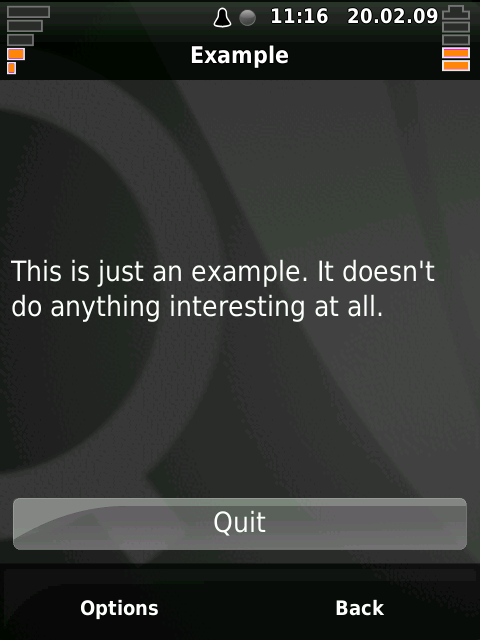User:Radagast
From Openmoko
Contents |
Andrew's Total Newbie Guide
Introduction
This guide is intended for people who just want to get their Freerunner working as a phone. I tried every distribution available in Jan 2009 and I will summarize my results for anyone who is interested.
Getting the Freerunner working as a Phone
Get a working SIM card
First, make sure that your SIM card works with the Freerunner. Go to the Carriers page, find your country and carrier, and check what people have said about their SIM cards. My original SIM card did not work (Canada/Rogers) but Rogers kindly replaced it with a supported SIM.
Install Qt Extended
The software that was on my FreeRunner when I received it was not functional as a phone. It wouldn't wake from suspend when it received a call. Sometimes it spontaneously rebooted. Often it just wouldn't turn on at all and I had to remove the battery. Fortunately there are many distributions available for the FreeRunner. This is one of the great things about open projects: you get to choose what software to run. The bad thing is that some choices are better than others for certain tasks, and it is not always clear what to use for each function. I have tested every distribution available in January 2009, and in my opinion the best distribution for using your Freerunner as a phone is Qt Extended, which is the Free version of Trolltech's QTopia (used on the Sharp Zaurus and some other devices).
You must download the Qt Extended kernel and rootfs and flash them to your Freerunner. First read throughFlashing_the_Neo_FreeRunner page. Whatever OS you use on your desktop/laptop, you will need the dfu command line utility to copy the kernel and rootfs to your Freerunner. For most of my coding work I use Mac OS X, but for FreeRunner hacking I find it much easier to reboot into Ubuntu.
Next download the kernel and rootfs to your workstation. Here's a link to the rootfs created by Hypnotize. And here's the mwebster flash image containing the kernel. Boot your FreeRunner in dfu mode and use the dfu commands:
desktop# dfu-util -d 0x1d50:0x5119 -a kernel -R -D uImage-gta02-mwester-stable-d6f9fd270943fb22.bin
... stuff ...
desktop# dfu-util -d 0x1d50:0x5119 -a rootfs -R -D qtextended-4.4.2-gta02-rootfs-release-working-with-SystemRingTones.jffs2
... more stuff ...
Qt Extended isn't Perfect
The White Screen of Death (WSOD)
Sometimes when Qt Extended recovers from suspend you see a bright white screen. You don't have a phone anymore - you have a flashlight. Hold the power button down for about five seconds to power down the phone, then power it back up.
Official Documentation
The official documentation for Qt Extended is at Trolltech's website. But it is mostly about how to develop applications, it doesn't have much info on how to actually use qtopia.
Booting Qt Extended
Disconnect the USB cable before booting Qt Extended. Don't know why, but my FreeRunner often hangs if I boot with the USB cable plugged in.
Short Battery Life
My battery life is less than five hours which kinda sucks.
Adding New Media
Secure shell to the FreeRunner and create a Documents directory in /home/root. Then secure copy media files to /home/root/Documents. In Qt Extended use the File Manager to browse your Documents directory (might have to do a rescan from the options menu). If you have a working /media/card directory then you might be able to put files in there.
As far as I can tell, Qt Extended plays ogg, wav and some mp3. Note that some of my mp3 files played but others didn't. I converted all my mp3s to ogg using ogg2mp3 just to be safe.
Wireless networking
You must secure shell to your Freerunner to configure wireless networking. Fix the /etc/wpa_supplicant/wpa_supplicant.conf and /etc/network/interfaces files then use ifup eth0.
Networking
Changing the Default Route
Every time I connect the USB cable FreeRunner changes the default route to 192.168.0.200 interface usb0. Which is a pain in the butt, because I prefer to keep the wifi as my default gateway. I think this is caused by the line "gateway 192.168.0.200" in /etc/network/interfaces. The obvious fix is to remove that line. If you default route is buggered up, here are the instructions to change default route:
freerunner# route delete default gateway 192.168.0.200 freerunner# route add default gateway 192.168.3.1
Qt Extended SDK
Introduction
It would be nice to write some custom apps. Also, there are Qtopia apps available on the interweb, but the binaries are all for Zaurus. It would be nice to compile them for FreeRunner.
There is a VMWare image of the SDK available for 4.3.2, but not for 4.4.2. So I have to compile the Qt Extended SDK from source. These instructions are based on Jim Morris' excellent article. I know that doing everything as root is a grave sin, but I'm too busy fixing bugs in the Qt Extended build to fiddle with permissions too.
My platform is a Macbook (Santa Rosa) running Ubuntu Intrepid.
Compiling the Qt Extended SDK
Download the SDK source and toolchain from qtextended.org. Change directory to your machine's root directory then untar the toolchain - it will install itself to /opt/toolchains. Next create /opt/QtopiaSDK/qt-extended-4.4.2 and /opt/QtopiaSDK/build directories. Unpack the Qt extended SDK source to /opt/QtopiaSDK/qt-extended-4.4.2. Set a pair of environment variables as follows:
desktop# export QTOPIA_DEPOT_PATH=/opt/QtopiaSDK/qt-extended-4.4.2 desktop# export QPEDIR=/opt/QtopiaSDK/build/qt-extended-4.4.2
Next download a pair of patches from mwester's openmoko stuff: pkg-config-template.patch and qmemoryfile_unix_open_args.patch. Copy these to the qt-extended-4.4.2 source directory and execute these commands:
desktop# patch -p1 < qmemoryfile_uniz_open_args.patch desktop# patch -p1 < pkg-config-template.patch
Now change directory to the build directory. Execute the following:
desktop# cd $QPEDIR desktop# $QTOPIA_DEPOT_PATH/configure -device neo -D _FORTIFY_SOURCE=0 desktop# make desktop# make install
The -device neo is good for both Neo and FreeRunner. The _FORTIFY_SOURCE=0 turns off some extra error checking that is turned on by default in many linux distros but borks the qt extended build process.
There's still something wrong which will cause errors. I don't know exactly what is wrong, but I googled a fix. Find the file qt-extended-4.4.1/devices/neo/configure-common and change the line:
-add-modules pim
to
#-add-modules pim
Compiling an Example Qt Extended App
First set those indispensable Qt environment variables:
desktop# export QTOPIA_DEPOT_PATH=/opt/QtopiaSDK/qt-extended-4.4.2 desktop# export QPEDIR=/opt/QtopiaSDK/build/qt-extended-4.4.2
Next create a directory /opt/Qtopia/build/myapps. Copy the example app. Rename the example app to something that makes sense (how about "example"!). Create the Makefile and build the example.
desktop# mkdir /opt/Qtopia/build/myapps desktop# cd /opt/Qtopia/build/myapps desktop# cp -R $QTOPIA_DEPOT_PATH/examples/application . desktop# mv application example desktop# cd example desktop# $QPEDIR/bin/qtopiamake Finding Projects... Writing 1 Makefiles... desktop# make make: running qbuild default uic /opt/QtopiaSDK/build/myapps/application/examplebase.ui moc /opt/QtopiaSDK/build/myapps/application/main.cpp moc /opt/QtopiaSDK/build/myapps/application/example.h arm-linux-g++ /opt/QtopiaSDK/build/myapps/application/.moc/moc_example.cpp arm-linux-g++ /opt/QtopiaSDK/build/myapps/application/main.cpp moc /opt/QtopiaSDK/build/myapps/application/example.cpp arm-linux-g++ /opt/QtopiaSDK/build/myapps/application/example.cpp arm-linux-g++ /opt/QtopiaSDK/build/myapps/application/example
Now you have an executable example. Of course, it won't execute on your workstation, you must secure copy it to your FreeRunner. Then secure shell into the FreeRunner, import the Qtopia environment variables and execute the app:
desktop# scp example root@freerunner:/home/rootroot@192.168.3.111's password: example 100% 33KB 33.4KB/s 00:00 desktop# ssh 192.168.3.111 root@freerunner's password: freerunner:~# . /opt/Trolltech/Qtopia/qpe.env freerunner:~# ./example
You should see a message on FreeRunner's LCD.
Creating up a Qtopia Feed
A qtopia feed is just a web directory containing package files and a packages.list file. I will assume that you already have a web server set up with DocumentRoot /var/www. The real trick is building packages and a packages.list file. As usual, we start by defining our environment variables.
desktop# export QTOPIA_DEPOT_PATH=/opt/QtopiaSDK/qt-extended-4.4.2 desktop# export QPEDIR=/opt/QtopiaSDK/build/qt-extended-4.4.2 desktop# export HTTPDIR=/var/www/neo desktop# mkdir /var/www/neo
We need another variable, HTTPDIR, to tell the tools where our feed will be located. And we need to make the directory. Next build the package for our example:
desktop# cd /opt/QtopiaSDK/build/myapps/example desktop# make packages desktop# /opt/QtopiaSDK/qt-extended-4.4.2/bin/mkPackages $HTTPDIR
Woohoo! That's it!
Now you can go to the Software Package setup tool and create a new feed. My feed's URL is http://radagast.bglug.ca/neo.