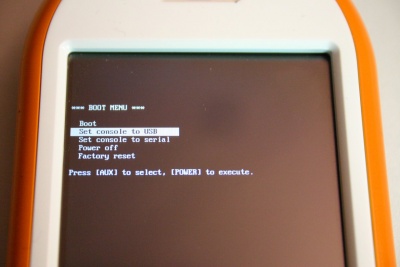U-Boot/de
From Openmoko
(→Auto-boot) |
(→Umgebung) |
||
| Line 319: | Line 319: | ||
==== Umgebung ==== | ==== Umgebung ==== | ||
| − | u-boot | + | u-boot ist konfiguriert, um die Umgebung im nichtflüchtigen NAND Flash Speicher zu verwalten. Sie können folgende Kommandos nutzen, um die Umgebung zu lesen, verändern oder zu speichern: |
<pre> | <pre> | ||
GTA01Bv2 # printenv | GTA01Bv2 # printenv | ||
| Line 349: | Line 349: | ||
</pre> | </pre> | ||
| − | + | Hinweis: Wenn mehrere Kommandos gesetzt sind, z.B. für bootcmd, dann sind Trennzeichen ';' notwendig, zum Beispiel | |
| − | + | ||
<pre> | <pre> | ||
GTA01Bv3 # setenv bootcmd mmcinit\; ext2load mmc 0 0x32000000 uImage\; bootm 0x32000000 | GTA01Bv3 # setenv bootcmd mmcinit\; ext2load mmc 0 0x32000000 uImage\; bootm 0x32000000 | ||
Revision as of 20:54, 12 October 2007
Phase0 Schnellstart
- Überprüfen, dass die Batterie eingebaut ist und der USB Kabel innerhalb der letzten 30 Sekunden nirgendwo angeschlossen war.
- Das Neo (nicht das Debug Board) an einen Linux Rechner mit dem USB Kabel anschließen.
- Gleichzeitig die AUX und Power-up gedrückt halten, um ins Bootmenü zu gelangen.
- Die Konsole auf USB einstellen.
- Am /dev/ttyACM0 mit einem Terminalprogramm über einen Linux Rechner (evtl. "chown uucp.uucp /dev/ttyACM0" notwendig) verbinden.
- Beachten Sie, dass der cdc_acm /dev/ttyACM0 Zugang wärend des Ladevorganges nicht verfügbar ist, und im weiteren funktioniert der Zugriff über die Netzwerkschnittstelle usb0.
- Jetzt sehen sie das Bootlader Menü.
Allgemein
Das GTA01 nutzt den u-boot Bootlader.
Mehr Informationen zum u-boot finden Sie unter
- http://www.denx.de/wiki/DULG
- http://www.gumstix.org/tikiwiki/tiki-index.php?page=U-Boot
- http://linuxdevices.com/articles/AT5085702347.html
Bereits implementierte Erweiterungen zum Vanilla u-boot enthalten:
- Unterstützung für das Booten vom NAND Flash unter Verwendung von S3C2410 Steppingstone
- Unterstützung des S3C2410 NAND Flash
- Unterstützung für das Downloaden von Programmen über den S3C2410 USB Device Controller
- Unterstützung der Fortschrittsanzeige bzw. des Logos über den S3C2410 Framebuffer beim Booten
Jedoch unterstützt u-boot einige für das GTA01 erforderliche Funktionen nicht:
- Unterstützung für das Laden des Kernels/initrd von der SD/Transflash Karte
User:HaraldWelte is working on those issues, and in fact most of them have already been implemented.
Bootlader Quellcode
Die aktuellen Patches des Bootlader sind zu finden unter http://svn.openmoko.org/trunk/src/target/u-boot/patches/.
Entpacken Sie die Quellen, wenden Sie den Patch an, fühern Sie "make gta01bv3_config" (oder "gta01bv2_config", oder das, welcher Hardwareversion Sie haben) aus und führen Sie "make" aus. Als Resultat erhalten sie die Binärdatei "u-boot.bin", welche Sie direkt (entweder mit dem vorhandenen Bootlader oder sjf2410-linux) in den NAND Flash Speicher laden können.
Bootlader Binärdatei
Den aktuellsten Binärimage des Bootladers funden Sie unter http://buildhost.openmoko.org/snapshots/2007.08/images/. Dieses soll auf die Adresse 0x00000000 im NAND Flashspeichers geschrieben werden (Größe 0x30000).
Bootloader Entwicklung
QT2410
Wenn Sie Entwicklung des Bootladers unter QT2410 betreiben möchten, dann ist es einfacher, mit einem Bootlader Image zu arbeiten, das per USB ins Ram geflasht werden kann.
Um dies zu tun, müssen Sie die Datei u-boot/include/configs/qt2410.h editieren ("if 0" in der Zeile 32 auf "if 1" ändern) und danach mit "make" neu übersetzen.
Die resultierende Datei "u-boot.bin" ist _NICHT_ für NAND verwendbar, sondern nur direkt im RAM, indem Sie z.B. das Programm s3c2410_boot_usb verwenden.
GTA01
Bootlader Entwicklung unter GTA01 ist etwas trickreich. Zuerst haben wir keinen NOR Flash. Zweitens, es gibt aber keine andere Weise vom NAND zu laden. Folglich haben wir keinen USB Downloader wie das QT2410.
Das Hauptproblem ist: Das S3C2410 Steppingstone kopiert unbedingt die ersten 4k des Flashes ins interne SRAM. Das SRAM Segment bleibt an der physischen Adresse allerdings auf null.
Nutzen des JTAG zum Booten aus dem RAM
So, wie kann man nun vom RAM booten? Dazu nutzt man JTAG / OpenOCD, um
- Zurücksetzen und Halten der CPU auf PC=0
> reset halt target halted in ARM state due to debug request, current mode: Supervisor cpsr: 0x400000d3 pc: 0x00000000 MMU: disabled, D-Cache: disabled, I-Cache: disabled
- Herunterladen eines kleinen Stückes Code vom SRAM (4k SRAM von Steppingstone überschreiben).
> load_binary /space/misc/gta01/u-boot.git/board/gta01/lowlevel_foo.bin 0 downloaded 332 byte in 0s 21899us
- Setzen einer Sprungmarke an der Adresse 0x33f80000 (was anzeigt, dass das low-level Code an dieser Stelle endet)
> bp 0x33f80000 4 hw breakpoint added at address 0x33f80000
- Den Code bis zur Sprungmarke ausführen
> resume Target 0 resumed > Target 0 halted target halted in ARM state due to breakpoint, current mode: Supervisor cpsr: 0x600000d3 pc: 0x33f80000 MMU: disabled, D-Cache: disabled, I-Cache: enabled
- Das u-boot Image auf die Ardesse 0x33f80000 laden
> load_binary /space/misc/gta01/u-boot.git/u-boot.bin 0x33f80000 downloaded 135692 byte in 6s 567264us
- Ausführung fortsetzen
> resume Target 0 resumed
Ab diesem Punkt wird die Hintergrundbeleuchtung hell und man sieht folgende vertraute Kommandozeilenaufforderung auf der seriellen Konsole.
U-Boot 1.1.6 (Jan 13 2007 - 23:44:23) DRAM: 128 MB NAND: 64 MiB *** Warning - bad CRC or NAND, using default environment In: serial Out: serial Err: serial Hit any key to stop autoboot: 0 GTA01Bv2 #
Erzeugen der bootbaren Images
u-boot benötigt bootbare Images (wie der Kernel, aber auch initrd und andere) in Form des sogenannten uImage. Um ein uImage von z.B. einem vmlinuz zu erzeugen, kann man wie folgt vorgehen:
objcopy -O binary -R .note -R .comment -S vmlinux linux.bin
gzip -9 linux.bin
u-boot/tools/mkimage -A arm -O linux -T kernel -C gzip -a 30008000 -e 30008000 \
-n "Kernel Image QT2410" -d linux.bin.gz uImage
Bootmenü
Ab dem Phase-0 Release zeigt jetzt unsere u-boot Version ein Bootmenü auf dem Startbildschirm an.
Zugriff auf das Bootmenü
Um ins Bootmenü zu gelangen, müssen Sie gleichzeitig den Neo1973 AUX Button und den Power Button gedrückt halten.
Nutzung des Bootmenü
Mit dem Neo1973 AUX Button können Sie zwischen den Menüoptionen wechseln. Mit dem POWER Button wählen Sie eine Option aus.
Hunzufügen von Menüpunkten zum Bootmenü
Sie können weitere Optionen zum Bootmenü hinzufügen indem Sie Umgebungsvariablen setzen. Die kanonische Form ist menu_<number> <Title>: U-Boot-Commands
Zum Beispiel fügt folgender Befehl einen Menüeintrag, der auf das Schnellladen schaltet und die Hintergrundbeleuchtung deaktiviert:
setenv menu_6 Autofast-Charge and Backlight Off: neo1973 charger autofast\; neo1973 backlight off saveenv
In diesem Zustand kann das Neo1973 mit einem üblichen USB Ladegerät aufgeladen werden. Sie müssen allerdings 'setenv boot_menu_timeout 65000' setzen, um das Abschalten zu verhindern.
Bootlader Kommandozeile
Zugriff auf den Bootlader Prompt
Der Bootlader Prompt steht entweder auf einer seriellen Konsole (über Debug Board) oder als virtuelles serielle USB Gerät (USB CDC_ACM) zur Verfügung. Ob serielle Schnittstelle oder USB Port verwendet werden, hängt von den u-boot Umgebungsvariablen stdin, stdout und stderr ab.
Egal, ob Sie usbtty nutzen oder nicht, die ersten Nachrichten werden immer auf der seriellen Konsole angezeigt.
Der Bootlader ist so konfiguriert, dass er drei Sekunden wartet. Wenn innerhalb dieser drei Sekunden eine Taste auf stdin gedrückt wird, wird der automatische Bootvorgang abgebrochen.
Nutzung von usbtty unter Linux
Durch den Anschluss des Neo im u-boot Modus am PC, sollte ein CDC ACM Gerät erkannt werden und Sie können ihn über /dev/ttyACM0 ansprechen. Wenn nicht, aktivieren Sie die CONFIG_USB_ACM Unterstützung (Device Drivers -> USB support -> USB Modem (CDC ACM) support). Anleitungen für MaxOS X User befinden sich hier.
Für den Zugriff verwenden Sie Ihren bevorzugten Terminalemulator (minicom, cu, zc, screen ...) wie auf jede andere serielle Schnittstelle. Wenn Sie keinen Favoriten haben, versuchen Sie es einfach:
cu -l /dev/ttyACM0
Eventuell ist folgender Befehl notwendig:
chown uucp.uucp /dev/ttyACM0
um die erforderlichen Rechte zu erhalten (auch als root).
Zuerst sollten Sie prüfen, ob das USB Gerät wärend des u-bood Modus in 'lsusb' angezeigt wird:
# lsusb -d 1457:5119 Bus 005 Device 079: ID 1457:5119
Als zweites können weitere Informationen über das Endgerät und deren Konfiguration angezeigt werden:
# lsusb -v -d 1457:5119
Bus 005 Device 079: ID 1457:5119
Device Descriptor:
bLength 18
bDescriptorType 1
bcdUSB 1.10
bDeviceClass 2 Communications
bDeviceSubClass 0
bDeviceProtocol 0
bMaxPacketSize0 16
idVendor 0x1457
idProduct 0x5119
bcdDevice 0.00
iManufacturer 1 OpenMoko, Inc
iProduct 2 Neo1973 Bootloader U-Boot 1.2.0-g6c7cac8c-dirty-moko3
iSerial 3 0000000
bNumConfigurations 1
Configuration Descriptor:
bLength 9
bDescriptorType 2
wTotalLength 85
bNumInterfaces 3
bConfigurationValue 1
iConfiguration 4 TTY via USB
bmAttributes 0xc0
Self Powered
MaxPower 0mA
Interface Descriptor:
bLength 9
bDescriptorType 4
bInterfaceNumber 0
bAlternateSetting 0
bNumEndpoints 1
bInterfaceClass 2 Communications
bInterfaceSubClass 2 Abstract (modem)
bInterfaceProtocol 1 AT-commands (v.25ter)
iInterface 6 Control Interface
CDC Header:
bcdCDC 0.6e
CDC Call Management:
bmCapabilities 0x00
bDataInterface 1
CDC ACM:
bmCapabilities 0x00
CDC Union:
bMasterInterface 0
bSlaveInterface 1
Endpoint Descriptor:
bLength 7
bDescriptorType 5
bEndpointAddress 0x81 EP 1 IN
bmAttributes 3
Transfer Type Interrupt
Synch Type None
Usage Type Data
wMaxPacketSize 0x0010 1x 16 bytes
bInterval 255
Interface Descriptor:
bLength 9
bDescriptorType 4
bInterfaceNumber 1
bAlternateSetting 0
bNumEndpoints 2
bInterfaceClass 10 CDC Data
bInterfaceSubClass 0 Unused
bInterfaceProtocol 0
iInterface 5 Bulk Data Interface
Endpoint Descriptor:
bLength 7
bDescriptorType 5
bEndpointAddress 0x02 EP 2 OUT
bmAttributes 2
Transfer Type Bulk
Synch Type None
Usage Type Data
wMaxPacketSize 0x0010 1x 16 bytes
bInterval 255
Endpoint Descriptor:
bLength 7
bDescriptorType 5
bEndpointAddress 0x83 EP 3 IN
bmAttributes 2
Transfer Type Bulk
Synch Type None
Usage Type Data
wMaxPacketSize 0x0010 1x 16 bytes
bInterval 255
Interface Descriptor:
bLength 9
bDescriptorType 4
bInterfaceNumber 2
bAlternateSetting 0
bNumEndpoints 0
bInterfaceClass 254 Application Specific Interface
bInterfaceSubClass 1 Device Firmware Update
bInterfaceProtocol 1
iInterface 7 USB Device Firmware Upgrade
Device Status: 0x0001
Self Powered
Als nächstes können Sie es mit einem beliebigen Terminal Programm nutzen.
Wenn die Umgebung nicht richtig gesetzt ist, dann müssen Sie die aktuelle Konsole nutzen (z.B. serielle Konsole) um sie zu setzen:
GTA01Bv2 # setenv stderr usbtty GTA01Bv2 # setenv stdout usbtty GTA01Bv2 # setenv stdin usbtty
Typischer u-boot Prompt
U-Boot 1.2.0-moko1 (Feb 16 2007 - 00:36:13) DRAM: 128 MB NAND: 64 MiB Found Environment offset in OOB.. Video: 640x480x8 31kHz 59Hz USB: S3C2410 USB Deviced In: serial Out: serial Err: serial Hit any key to stop autoboot: 0 GTA01Bv3 #
Kommandos auf dem Bootlader Prompt
Auto-boot
Auto-boot führt in der Umgebungsvariable bootcmd definierte Kommandos aus. Standard Konfiguration ist:
GTA01Bv3 # printenv
bootcmd=setenv bootargs ${bootargs_base} ${mtdparts}; nand read.e 0x32000000 kernel; bootm 0x32000000
Dies bedeutet, dass es versucht wird zuerst die NAND Partition kernel in die Speicheradresse 0x32000000 zu kopieren und und sie dann zu starten.
Umgebung
u-boot ist konfiguriert, um die Umgebung im nichtflüchtigen NAND Flash Speicher zu verwalten. Sie können folgende Kommandos nutzen, um die Umgebung zu lesen, verändern oder zu speichern:
GTA01Bv2 # printenv
baudrate=115200
bootargs=rootfstype=jffs2 root=/dev/mtdblock4 console=ttySAC0,115200 console=tty0 loglevel=8 dyntick=enable lpj=252416
usbtty=cdc_acm
bootdelay=10
stdout=serial
stderr=serial
stdin=serial
mtdparts=mtdparts=neo1973-nand:0x00030000(u-boot),0x0000c000(u-boot_env),0x00200000(kernel),0x00130000(splash),0x03c94000(rootfs)
mtdids=nand0=neo1973-nand
bootargs_base=rootfstype=jffs2 root=/dev/mtdblock4 console=ttySAC0,115200 console=tty0 loglevel=8 dyntick=enable lpj=252416
bootcmd=setenv bootargs ${bootargs_base} ${mtdparts}; nand read.e 0x32000000 kernel; bootm 0x32000000
pcf50606_int1=0x40
filesize=160C000
partition=nand0,0
mtddevnum=0
mtddevname=u-boot
Environment size: 670/16380 bytes
GTA01Bv3 # setenv bootdelay 10
GTA01Bv3 # printenv bootdelay
bootdelay=10
GTA01Bv3 # saveenv
Saving Environment to NAND...
Erasing Nand...Writing to Nand... done
GTA01Bv3 #
Hinweis: Wenn mehrere Kommandos gesetzt sind, z.B. für bootcmd, dann sind Trennzeichen ';' notwendig, zum Beispiel
GTA01Bv3 # setenv bootcmd mmcinit\; ext2load mmc 0 0x32000000 uImage\; bootm 0x32000000
MMC/SD
in order to initialize a MMC/SD card, you have to use the ``mmcinit command.
GTA01Bv3 # mmcinit trying to detect SD Card... MMC found. Card desciption is: Manufacturer ID = 58d564 HW/FW Revision = 3 8 Product Name = 21DN!@X� Serial Number = 445303 Month = 5 Year = 2000 READ_BL_LEN=15, C_SIZE_MULT=7, C_SIZE=3197 size = 4208984064 GTA01Bv3 #
afterwards, you can read ext2 filesystems like:
GTA01Bv3 # ext2ls mmc 0
<DIR> 1024 .
<DIR> 1024 ..
<DIR> 12288 lost+found
1544788 uImage
NAND
GTA01Bv3 # help nand
nand info - show available NAND devices
nand device [dev] - show or set current device
nand read[.jffs2] - addr off size
nand write[.jffs2] - addr off size - read/write `size' bytes starting
at offset `off' to/from memory address `addr'
nand erase [clean] [off size] - erase `size' bytes from
offset `off' (entire device if not specified)
nand bad - show bad blocks
nand dump[.oob] off - dump page
nand scrub - really clean NAND erasing bad blocks (UNSAFE)
nand markbad off - mark bad block at offset (UNSAFE)
nand biterr off - make a bit error at offset (UNSAFE)
Laden des Kernels aus dem NAND
GTA01Bv3 # nand read 0x32000000 kernel NAND read: device 0 offset 212992, size 2097152 ... 2097152 bytes read: OK GTA01Bv3 # bootm 0x32000000 ## Booting image at 32000000 ... Image Name: OpenMoko Kernel Image Neo1973 Created: 2007-02-15 23:54:18 UTC Image Type: ARM Linux Kernel Image (gzip compressed) Data Size: 1546258 Bytes = 1.5 MB Load Address: 30008000 Entry Point: 30008000 Verifying Checksum ... OK Uncompressing Kernel Image ... OK Starting kernel ...
Neuen Bootlader ins NAND schreiben
The following set of commands loads the file u-boot.bin from ext2/mmc and flashes it into the bootloader flash partition:
GTA01Bv3 # ext2load mmc 0 0x32000000 u-boot.bin
GTA01Bv3 # nand erase u-boot
GTA01Bv3 # nand write.e 0x32000000 u-boot ${filesize}
Neuen Kernel ins NAND schreiben
The following set of commands loads the file uImage from ext2/mmc and flashes it into the kernel flash partition:
GTA01Bv3 # ext2load mmc 0 0x32000000 uImage
GTA01Bv3 # nand erase kernel
GTA01Bv3 # nand write.e 0x32000000 kernel ${filesize}
Neues Hauptdateisystem (rootfs) ins NAND schreiben
The following set of commands loads the file rootfs.jffs2 from ext2/mmc and flashes it into the rootfs flash partition:
GTA01Bv3 # ext2load mmc 0 0x32000000 rootfs.jffs2
GTA01Bv3 # nand erase rootfs
GTA01Bv3 # nand write.e 0x32000000 rootfs ${filesize}
Please note that this will only work with root file system sizes that are smaller than the amount of memory above 0x32000000, which in the case of 64MB SDRAM is something like 32MB.
Unter Neo1973 verfügbare Kommandos
Our version of u-boot supports a couple of Neo1973 specific commands:
GTA01Bv2 # help neo1973 neo1973 neo1973 info - display phone informantion neo1973 power-off - switch off the phone neo1973 charger status - display charger status neo1973 charger autofast - enable automatic fast (500mA) charging neo1973 charger !autofast - disable automatic fast (500mA) charging neo1973 charger fast - enable fast (500mA) charging neo1973 charger off - disable charging neo1973 backlight (on|off) - switch backlight on or off neo1973 vibrator (on|off) - switch vibrator on or off neo1973 udc pullup (on|off) - switch pull-up on or off
What's the udc?
Timeouts
If the boot loader menu is on the screen, the phone will power off when there hasn't been activity for a while. This is not nice if you are working on the boot loader console, but you can make the time longer:
setenv boot_menu_timeout [seconds]
After the phone is powered on, there is a short period of time when you can connect to the console and cancel the automatic boot without going to the menu:
setenv bootdelay [seconds]
Power-off
Using
neo1973 power-off
you can switch the device off from the bootloader prompt.
For a detailed description of the charger basics, see Neo1973 Battery Charger.
Erkennen des Ladezustandes
You can get the current charger status by issuing
neo1973 charger status
The following modes are possible:
- idle - no charging
- trickle - FIXME
- pre - Slow (100mA) charging, works in hardware.
- fast_cccv - Fast (500mA) charging, using Constant-Current followed by Constant Voltage (Li-Ion)
Ausschalten des Ladevorganges
You can disable battery charging (until the next reboot) by issuing
neo1973 charger off
Schnelle Aufladung erzwingen
Using
neo1973 charger fast
you can force the PMU to try to do a fast (500mA) charge of the battery. It will abort if the battery is in over temperature or some other error condition occurs.
The following commands will add a boot menu entry that switches to fast charging and turns off the backlight:
setenv menu_6 Fast-Charge and Backlight Off: neo1973 charger fast\; neo1973 backlight off saveenv
While in this state, your Neo1973 can be charged with a generic USB charger. You also need to set
setenv boot_menu_timeout 65000 saveenv
to keep it from powering down, though.
Einschalten / Ausschalten der automatischen Aufladung
Autofast is a feature of the PCF50606 PMU. It means that the fast_cccv mode will be automatically selected if a charger with suitable voltage is plugged in, and the battery not in over temperature condition.
| WARNING: This is potentially dangerous. Only enable autofast if you ARE SURE that you can draw 500mA from the USB connector. This is the case with a wall outlet charger, or if you are attached to a self-powered hub or a desktop PC root hub. Bus powered hubs and some laptops only provide 100mA on their USB ports and can thus not support fast charging |
You can enable or disable autofast by
neo1973 charger autofast
and
neo1973 charger !autofast
respectively.
Hintergrundbeleuchtung
You can switch the backlight on and off by using
neo1973 backlight on
and
neo1973 backlight off
respectively.
Vibrator
You can switch the vibrator on and off by using
neo1973 vibrator on
and
neo1973 vibrator off
respectively.
GSM
Starting with OpenMoko patchset SVN revision 2885, u-boot contains support for powering the GSM modem, and even accessing the modem from the console.
GSM power
You can switch the GSM modem on and off by using
neo1973 gsm on
and
neo1973 gsm off
respectively.
Terminal Modus
You can access the GSM modem using openmoko's built-in terminal emulator in u-boot.
The following example demonstrates how:
GTA01Bv4 # neo1973 gsm on GTA01Bv4 # terminal serial switching s3ser0 from console into GSM mode Entering terminal mode for port serial Use '~.' to leave the terminal and get back to u-boot ATE1 OK AT+CGMI? ERROR AT+CGMI FIC OK AT+CGMR GTA01Bv4 OK ~[u-boot]~. switched s3ser0 from GSM mode back into console mode GTA01Bv4 # neo1973 gsm off GTA01Bv4 #
| NOTE: If you're using the cu terminal emulator on your host PC to access u-boot, you have
to press '~' twice in order to escape it and make sure it actually gets sent to the Neo! |
S3C2410 spezifische Kommandos
GTA01Bv2 # help s3c2410 s3c2410 speed get - display current PLL speed config s3c2410 speed list - display supporte PLL speed configs s3c2410 speed set - set PLL speed GTA01Bv2 # s3c2410 speed list 50 MHz 101 MHz 202 MHz 266 MHz GTA01Bv2 # s3c2410 speed get FCLK = 202 MHz, HCLK = 101 MHz, PCLK = 50 MHz GTA01Bv2 # s3c2410 speed set 101 GTA01Bv2 # s3c2410 speed get FCLK = 101 MHz, HCLK = 50 MHz, PCLK = 50 MHz
266MHz Taktfrequenz
You can re-configure the S3C2410 PLL to generate a 266 MHz core cpu clock (rather than the 200MHz default) by using
GTA01Bv2 # s3c2410 speed set 266
and
GTA01Bv2 # s3c2410 speed set 202
respectively.
| WARNING: The old hardware (Phase 0 - GTA01Bv3) only runs stable at 266MHz if you do not attach anything (esp. the FPC / Debug Board to the Debug Port |
TFTP auf QT2410
The QT2410 cs8900a Ethernet can be used to download images via network.
First, you have to make sure that ipaddr, serverip, ethaddr' and netmaskk are set correctly in the environment:
QT2410 # printenv ethaddr=00:01:02:03:04:05 netmask=255.255.255.0 ipaddr=192.168.100.100 serverip=192.168.100.1
TFTP Kernel Download
QT2410 # tftpboot 0x32000000
*** Warning: no boot file name; using 'C0A86464.img'
TFTP from server 192.168.100.1; our IP address is 192.168.100.100
Filename 'C0A86464.img'.
Load address: 0x32000000
Loading: #################################################################
#################################################################
#################################################################
#################################################################
##########################################
done
Bytes transferred = 1544788 (179254 hex)
you can then commence booting via
QT2410# bootm 0x32000000
Device Firmware Upgrade
Our version of u-boot also implements USB DFU. This can be useful to load files and kernel for quick testing.
To find out whether your version of u-boot supports this, use the output of
$ lsusb -v -d 1457:5119
while the phone is in u-boot mode.
If it supports DFU, you should see the following snippet towards the end of the output:
Interface Descriptor:
bLength 9
bDescriptorType 4
bInterfaceNumber 2
bAlternateSetting 0
bNumEndpoints 0
bInterfaceClass 254 Application Specific Interface
bInterfaceSubClass 1 Device Firmware Update
bInterfaceProtocol 1
iInterface 0
For information on how to do firmware upgrades, please see dfu-util.
Booting files over DFU
To load a file at memory address 0x32000000:
dfu-util -a 0 -D fileToLoad -R
After that, send 'bootm 0x32000000' to u-boot or 'bootelf 0x32000000' if its an elf file.
Simple python script that can boot an ELF image - avoiding a ACM bug that breaks on large packets.
#!/usr/bin/python
import sys
import os
import time
cmd1 = "neo backlight off\n"
cmd2 = "bootelf 0x32000000\n"
def output(tty, str):
for x in str:
tty.write(x)
tty.flush()
if len(sys.argv) == 2:
print "Loading %s..." % sys.argv[1]
loadfile = "dfu-util -a 0 -D %s -R" % sys.argv[1]
os.system(loadfile)
time.sleep(3)
tty = open("/dev/ttyACM0", "a")
output(tty, cmd1)
output(tty, cmd2)
tty.close()
else:
print "Usage: %s elffile" % sys.argv[0]
print ""
sys.exit(2)
Troubleshooting
USB connectivity problems
I once got errors like this (in dmesg or /var/log/messages) on the host side while connecting the neo in u-boot:
usb 2-1: device descriptor read/64, error -110 usb usb2: Controller not stopped yet!
The problem disappeared at least for me by the command below on the host side. Please note that if you have usb keyboard or mouse then the command might cause trouble.. I only have PS/2 so I couldn't test it.
rmmod uhci_hcd ; modprobe uhci_hcd
| Languages: |
English • العربية • Български • Česky • Dansk • Deutsch • Esperanto • Eesti • Español • فارسی • Suomi • Français • עברית • Magyar • Italiano • 한국어 • Nederlands • Norsk (bokmål) • Polski • Português • Română • Русский • Svenska • Slovenčina • Українська • 中文(中国大陆) • 中文(台灣) • Euskara • Català |