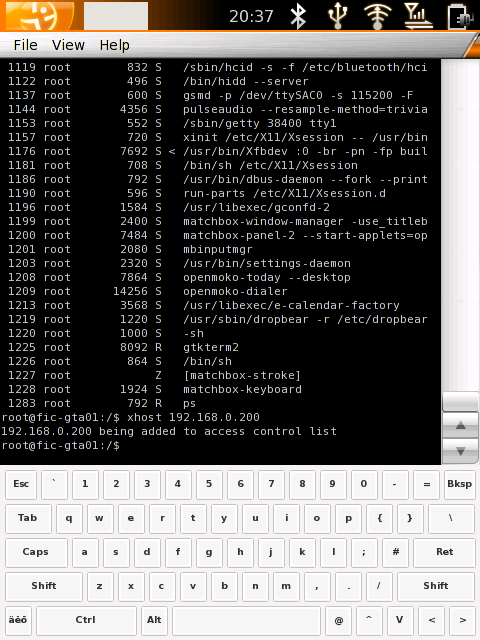Screen Shots
From Openmoko
(Difference between revisions)
m (Moved image down so it shows correctly on my FireFox) |
m (table-ninja'd it) |
||
| Line 9: | Line 9: | ||
'''xrandr -o 1''' turns screen to landscape mode (xrandr -o 0 to go back to ordinary portrait): | '''xrandr -o 1''' turns screen to landscape mode (xrandr -o 0 to go back to ordinary portrait): | ||
| − | + | {|cellspacing="0" border="1" | |
| − | + | !Command !!Description | |
| − | + | |- | |
| − | + | |<pre>xrandr -o 0 </pre>||default | |
| − | + | |- | |
| + | |<pre>xrandr -o 1 </pre>||landscape - from right side | ||
| + | |- | ||
| + | |<pre>xrandr -o 2 </pre>||upside down | ||
| + | |- | ||
| + | |<pre>xrandr -o 3 </pre>||landscape - from left side | ||
| + | |- | ||
| + | |} | ||
Revision as of 06:33, 9 August 2007
Contents |
Screen Grab, Screen Snapshot
useful for filing bugs etc:
Note on Screen orientation:
xrandr -o 1 turns screen to landscape mode (xrandr -o 0 to go back to ordinary portrait):
| Command | Description |
|---|---|
xrandr -o 0 |
default |
xrandr -o 1 |
landscape - from right side |
xrandr -o 2 |
upside down |
xrandr -o 3 |
landscape - from left side |
Locally from the device
Discussion
From a Remote Connected Desktop
- On the device:
xhost 192.168.0.200
Where 192.168.0.200 is the IP of your desktop.
- On the desktop:
xwd -root -display 192.168.0.202:0 > dump.xwd
Where 192.168.0.202 is the device IP.
- The xwd file can be read by the Gimp: