Qtmail
From Openmoko
(where to get c_rehash) |
(→Configuration for encrypted mail) |
||
| Line 16: | Line 16: | ||
==Configuration for encrypted mail== | ==Configuration for encrypted mail== | ||
| − | qtmail is already installed by default | + | 1. qtmail is already installed by default, but it doesn't support ssl/tls, so we will make it use ssl/tls |
| − | but it doesn't support ssl/tls | + | |
cd /usr/lib | cd /usr/lib | ||
ln -s libssl.so.0.9.7 libssl.so | ln -s libssl.so.0.9.7 libssl.so | ||
ln -s libcrypto.so.0.9.7 libcrypto.so | ln -s libcrypto.so.0.9.7 libcrypto.so | ||
| − | then we need to import our certificate... | + | |
| − | change myprovider | + | 2. you will need the c_rehash script, which is not in the OM repositories. as it is a perl script, it will run on any machine with perl, and can be copied direct from your desktop/laptop. it will be in /usr/bin . copy it to the same location on your neo, ensure it is permitted to execute |
| − | on | + | |
| − | openssl s_client -connect myprovider:port -showcerts | + | 3. then we need to import our certificate... |
| + | change 'myprovider' and 'port' according to your settings: | ||
| + | on the freerunner (possibly via ssh), do: | ||
| + | openssl s_client -connect 'myprovider':'port' -showcerts | ||
examples: | examples: | ||
| Line 30: | Line 32: | ||
**myprovider:imap.googlemail.com | **myprovider:imap.googlemail.com | ||
**port:993 | **port:993 | ||
| + | |||
*yahoo | *yahoo | ||
**myprovider:? | **myprovider:? | ||
| Line 35: | Line 38: | ||
| − | copy the part between(and including ): | + | 4. copy the part between(and including ): |
-----BEGIN CERTIFICATE----- | -----BEGIN CERTIFICATE----- | ||
-----END CERTIFICATE----- | -----END CERTIFICATE----- | ||
| − | |||
| − | put it in a file,that you will put on a folder,then do | + | 5. put it in a file,that you will put on a folder,then do |
c_rehash /path/to/the/folder | c_rehash /path/to/the/folder | ||
then copy the content of the folder to /opt/Qtopia/etc/ssl/certs/ | then copy the content of the folder to /opt/Qtopia/etc/ssl/certs/ | ||
| − | then | + | 6. then need to configure qtmail according to your mail provider settings, and it should work |
<onlyinclude> | <onlyinclude> | ||
| Line 53: | Line 55: | ||
Screenshot=Qtmail-account.png| | Screenshot=Qtmail-account.png| | ||
Homepage=http://qtopia.net| | Homepage=http://qtopia.net| | ||
| − | TestedOn=Om 2008. | + | TestedOn=Om 2008.12| |
PackageName=qtopia-phone-x11-qtmail | PackageName=qtopia-phone-x11-qtmail | ||
}} | }} | ||
Revision as of 08:37, 8 February 2009
Qtmail is one of the applications that runs on the Openmoko Phones. For a list of all applications, visit Applications
Qtmail is the default mail application on Om 2008.8. It is called Messages on the main screen. Qtmail supports POP3, IMAP, SMTP, SMS, MMS, EMS.
Basic setup
To send e-mail you need to set up at least one outgoing e-mail account. After this setup you can start sending e-mails from your Contacts list too.
- Start Messages
- Click Options and choose Account settings...
- Click Options and choose Add account...
- Configure your e-mail account and outgoing server settings
Configuration for encrypted mail
1. qtmail is already installed by default, but it doesn't support ssl/tls, so we will make it use ssl/tls
cd /usr/lib ln -s libssl.so.0.9.7 libssl.so ln -s libcrypto.so.0.9.7 libcrypto.so
2. you will need the c_rehash script, which is not in the OM repositories. as it is a perl script, it will run on any machine with perl, and can be copied direct from your desktop/laptop. it will be in /usr/bin . copy it to the same location on your neo, ensure it is permitted to execute
3. then we need to import our certificate... change 'myprovider' and 'port' according to your settings: on the freerunner (possibly via ssh), do:
openssl s_client -connect 'myprovider':'port' -showcerts
examples:
- gmail:
- myprovider:imap.googlemail.com
- port:993
- yahoo
- myprovider:?
- port:?
4. copy the part between(and including ):
-----BEGIN CERTIFICATE----- -----END CERTIFICATE-----
5. put it in a file,that you will put on a folder,then do
c_rehash /path/to/the/folder
then copy the content of the folder to /opt/Qtopia/etc/ssl/certs/
6. then need to configure qtmail according to your mail provider settings, and it should work
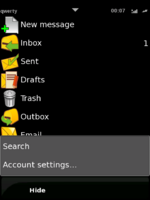 |
Qtmail
The Qtopia mail and SMS application, default Messages application on Om 2008.8
|


