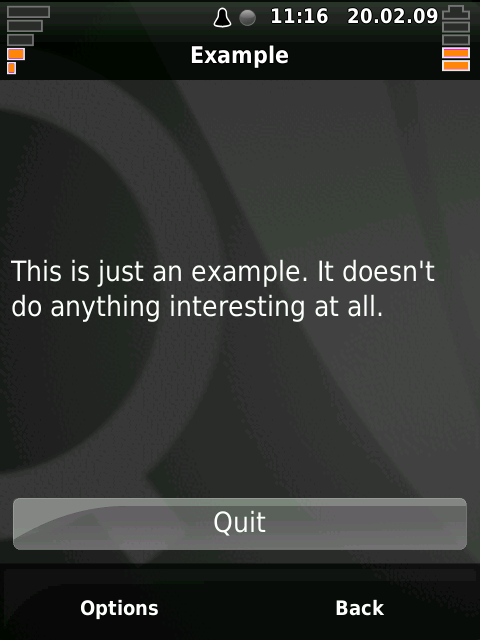Qt Extended 4.4.2
From Openmoko
(catchg) |
(catmove Category:Qt based distributions) |
||
| (2 intermediate revisions by 2 users not shown) | |||
| Line 7: | Line 7: | ||
Download the kernel and rootfs to your workstation. Here's a link to the [http://other.lastnetwork.net/OpenMoko/qtextended-4.4.2-gta02-rootfs-release-working-with-SystemRingTones.jffs2 rootfs] created by Hypnotize. And here's the [http://qtextended.org/modules/mydownloads/visit.php?lid=91 mwebster flash image] containing the kernel. Boot your FreeRunner in dfu mode and use the dfu commands: | Download the kernel and rootfs to your workstation. Here's a link to the [http://other.lastnetwork.net/OpenMoko/qtextended-4.4.2-gta02-rootfs-release-working-with-SystemRingTones.jffs2 rootfs] created by Hypnotize. And here's the [http://qtextended.org/modules/mydownloads/visit.php?lid=91 mwebster flash image] containing the kernel. Boot your FreeRunner in dfu mode and use the dfu commands: | ||
| − | desktop# dfu-util -d 0x1d50:0x5119 -a kernel -R -D uImage-gta02-mwester-stable-d6f9fd270943fb22.bin | + | desktop# dfu-util -d [[USB Product IDs|0x1d50:0x5119]] -a kernel -R -D uImage-gta02-mwester-stable-d6f9fd270943fb22.bin |
... stuff ... | ... stuff ... | ||
| Line 115: | Line 115: | ||
[[Image:Qt_extended_sdk_example_screenshot.png]] | [[Image:Qt_extended_sdk_example_screenshot.png]] | ||
| − | [[Category: | + | [[Category:Qt based distributions]] |
Latest revision as of 07:32, 6 March 2010
Note: this is an old version of Qt Extended.
Contents |
Installing Qt Extended 4.4.2 on the FreeRunner
Download the kernel and rootfs
Download the kernel and rootfs to your workstation. Here's a link to the rootfs created by Hypnotize. And here's the mwebster flash image containing the kernel. Boot your FreeRunner in dfu mode and use the dfu commands:
desktop# dfu-util -d 0x1d50:0x5119 -a kernel -R -D uImage-gta02-mwester-stable-d6f9fd270943fb22.bin ... stuff ... desktop# dfu-util -d 0x1d50:0x5119 -a rootfs -R -D qtextended-4.4.2-gta02-rootfs-release-working-with-SystemRingTones.jffs2 ... more stuff ...
Fix Echo Cancellation
On his blog Chris Samuel explained how to turn on echo cancellation for qt extended 4.4.2. First you need to download an updated neo plugin. Secure copy the libneovendor.so file to your Freerunner, then secure shell to the FreeRunner and do this:
freerunner# cd /opt/Trolltech/Qtopia/plugins/phonevendors/ freerunner# mv libneovendor.so libneovendor.so.orig freerunner# mv /home/root/libneovendor.so .
The change should take effect immediately.
The White Screen of Death (WSOD)
Sometimes when Qt Extended recovers from suspend you see a bright white screen. You don't have a phone anymore - you have a flashlight. Hold the power button down for about five seconds to power down the phone, then power it back up.
Compiling the Qt Extended 4.4.2 SDK
Start with a fresh Ubuntu 8.10 (Intrepid) install.
desktop# sudo aptitude update desktop# sudo aptitude upgrade desktop# sudo apt-get install kde-devel kde-devel-extras qt4-dev-tools build-essential thttpd patch libvorbis-dev
(sorry if I forgot some - might need to add some dbus packages)
Download the SDK source and toolchain from qtextended.org. Change directory to your machine's root directory then untar the toolchain - it will install itself to /opt/toolchains. Next create /opt/QtopiaSDK/qt-extended-4.4.2 and /opt/QtopiaSDK/build directories. Unpack the Qt extended SDK source to /opt/QtopiaSDK/qt-extended-4.4.2. Set a pair of environment variables as follows:
desktop# export QTOPIA_DEPOT_PATH=/opt/QtopiaSDK/qt-extended-4.4.2 desktop# export QPEDIR=/opt/QtopiaSDK/build/qt-extended-4.4.2
I like to create a file called setqtpath-4.4.2 with these two exports commands in them, which will look like this:
desktop# echo "export QTOPIA_DEPOT_PATH=/opt/QtopiaSDK/qt-extended-4.4.2" >> setqtpath-4.4.2 desktop# echo "export QPEDIR=/opt/QtopiaSDK/build/qt-extended-4.4.2" >> setqtpath-4.4.2
Now I can add these two variables to my environment whenever I want by sourcing them like this:
desktop# . setqtpath-4.4.2
Next download a pair of patches from mwester's openmoko stuff: pkg-config-template.patch and qmemoryfile_unix_open_args.patch. Copy these to the qt-extended-4.4.2 source directory and execute these commands:
desktop# patch -p1 < qmemoryfile_unix_open_args.patch desktop# patch -p1 < pkg-config-template.patch
Now change directory to the build directory. Execute the following:
desktop# cd $QPEDIR desktop# $QTOPIA_DEPOT_PATH/configure -device neo -D _FORTIFY_SOURCE=0 desktop# make desktop# make install
The -device neo is good for both Neo and FreeRunner. The _FORTIFY_SOURCE=0 turns off some extra error checking that is turned on by default in many linux distros but borks the qt extended build process.
There's still something wrong which will cause errors. I don't know exactly what is wrong, but I googled a fix. Find the file qt-extended-4.4.1/devices/neo/configure-common and change the line:
-add-modules pim
to
#-add-modules pim
Compiling an Example Qt Extended App
First set those indispensable Qt environment variables:
desktop# export QTOPIA_DEPOT_PATH=/opt/QtopiaSDK/qt-extended-4.4.2 desktop# export QPEDIR=/opt/QtopiaSDK/build/qt-extended-4.4.2
Next create a directory /opt/Qtopia/build/myapps. Copy the example app. Rename the example app to something that makes sense (how about "example"!). Create the Makefile and build the example.
desktop# mkdir /opt/Qtopia/build/myapps desktop# cd /opt/Qtopia/build/myapps desktop# cp -R $QTOPIA_DEPOT_PATH/examples/application . desktop# mv application example desktop# cd example desktop# $QPEDIR/bin/qtopiamake Finding Projects... Writing 1 Makefiles... desktop# make make: running qbuild default uic /opt/QtopiaSDK/build/myapps/application/examplebase.ui moc /opt/QtopiaSDK/build/myapps/application/main.cpp moc /opt/QtopiaSDK/build/myapps/application/example.h arm-linux-g++ /opt/QtopiaSDK/build/myapps/application/.moc/moc_example.cpp arm-linux-g++ /opt/QtopiaSDK/build/myapps/application/main.cpp moc /opt/QtopiaSDK/build/myapps/application/example.cpp arm-linux-g++ /opt/QtopiaSDK/build/myapps/application/example.cpp arm-linux-g++ /opt/QtopiaSDK/build/myapps/application/example
Now you have an executable example. Of course, it won't execute on your workstation, you must secure copy it to your FreeRunner. Then secure shell into the FreeRunner, import the Qtopia environment variables and execute the app:
desktop# scp example root@freerunner:/home/rootroot@192.168.3.111's password: example 100% 33KB 33.4KB/s 00:00 desktop# ssh 192.168.3.111 root@freerunner's password: freerunner:~# . /opt/Trolltech/Qtopia/qpe.env freerunner:~# ./example
You should see a message on FreeRunner's LCD.