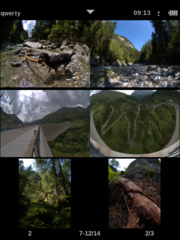OMView
From Openmoko
(→Usage) |
|||
| Line 2: | Line 2: | ||
[[Image:omview_thumbs.png|thumb]] | [[Image:omview_thumbs.png|thumb]] | ||
| − | |||
== Overview == | == Overview == | ||
| − | OMView is a simple image viewer for the openmoko platform. It supports | + | OMView is a simple image viewer for the openmoko platform. It supports touchscreen gestures, thumbnail view and raw files. It is intended to be lightweight, fast and easy to use. It depends on the [http://www.enlightenment.org/ EFL]. |
== Download and installation == | == Download and installation == | ||
| − | The | + | The Viewer is now available in the [CommunityRepository Community Repository] which means you can use the graphical installer on [Om2008.8]. Or Download it from the [http://projects.openmoko.org/frs/?group_id=182project page]. Or intall with opkg: |
| − | + | <pre> | |
| + | opkg install http://projects.openmoko.org/frs/download.php/373/omview_r15_armv4t.ipk | ||
| + | </pre> | ||
| + | |||
| + | This will install the theme you see on the screenshots: | ||
| + | <pre> | ||
| + | cp /usr/share/ewl/themes/e17.edj /usr/share/ewl/themes/e17.edj.bak | ||
| + | rm /usr/share/ewl/themes/e17.edj | ||
| + | wget -O /usr/share/ewl/themes/e17.edj http://projects.openmoko.org/frs/download.php/372/fireball-ewl-openmoko-r2.edj | ||
| + | </pre> | ||
== Usage == | == Usage == | ||
| + | [[Image:omview_files.png|thumb]] | ||
* Omview has three modes: directory view, thumbnail view, and fullscreen image view. | * Omview has three modes: directory view, thumbnail view, and fullscreen image view. | ||
* It understands five touchpad gestures: right, up, left, down, click. To use these just move your finger or stylus for at least 50px in one direction. | * It understands five touchpad gestures: right, up, left, down, click. To use these just move your finger or stylus for at least 50px in one direction. | ||
Revision as of 23:58, 8 September 2008
OMView is one of the applications that runs on the Openmoko Phones. For a list of all applications, visit Applications
Contents |
Overview
OMView is a simple image viewer for the openmoko platform. It supports touchscreen gestures, thumbnail view and raw files. It is intended to be lightweight, fast and easy to use. It depends on the EFL.
Download and installation
The Viewer is now available in the [CommunityRepository Community Repository] which means you can use the graphical installer on [Om2008.8]. Or Download it from the page. Or intall with opkg:
opkg install http://projects.openmoko.org/frs/download.php/373/omview_r15_armv4t.ipk
This will install the theme you see on the screenshots:
cp /usr/share/ewl/themes/e17.edj /usr/share/ewl/themes/e17.edj.bak rm /usr/share/ewl/themes/e17.edj wget -O /usr/share/ewl/themes/e17.edj http://projects.openmoko.org/frs/download.php/372/fireball-ewl-openmoko-r2.edj
Usage
- Omview has three modes: directory view, thumbnail view, and fullscreen image view.
- It understands five touchpad gestures: right, up, left, down, click. To use these just move your finger or stylus for at least 50px in one direction.
- In fullscreen view images are automatically scaled and rotated. Not by exif orientation data but only by image dimensions, so that an image takes as much space on the screen while beeing fully visible. This means landscape images are rotated, portait images are left the way they are.
Directory and thumbnail view always show 6 items at the same time with the other items beeing on the previous/next pages. The statusbar on the bottom shows the path and below the subdirectory count/file count/page
| Gesture | Directory View | Thumbnail View | Fullscreen |
|---|---|---|---|
| left | previous page | previous page | previous image |
| right | next page | next page | next image |
| up | change to parent directory | change to directory view | change to thumbnail view |
| down | change to thumbnail view | change to fullscreen view | |
| click | change to clicked directory | show clicked image | toggle 1:1 zoom |
Known Bugs and Limitations
- thumbnail creation is slower than image viewing and takes much space (~ 100K per image) to free this space just delete .thumbnail folder in the home dir.