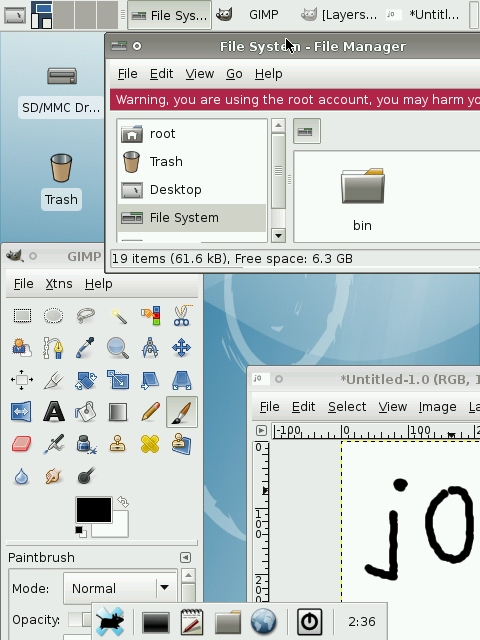Manual Debian
From Openmoko
Monkeypanic (Talk | contribs) m (→Official Debian Port: speeling) |
m |
||
| Line 342: | Line 342: | ||
An official Debian port based on the FSO image is being created. First information can be found at http://wiki.debian.org/pkg-fso. Early adopters are welcome. | An official Debian port based on the FSO image is being created. First information can be found at http://wiki.debian.org/pkg-fso. Early adopters are welcome. | ||
| − | [[Category: | + | [[Category:Debian]] |
[[Category:Software (non openmoko)]] | [[Category:Software (non openmoko)]] | ||
[[category:Technical]] | [[category:Technical]] | ||
Revision as of 10:10, 27 August 2008
| Languages: |
English • العربية • Български • Česky • Dansk • Deutsch • Esperanto • Eesti • Español • فارسی • Suomi • Français • עברית • Magyar • Italiano • 한국어 • Nederlands • Norsk (bokmål) • Polski • Português • Română • Русский • Svenska • Slovenčina • Українська • 中文(中国大陆) • 中文(台灣) • Euskara • Català |
This page is to explain how to run Debian armel port on Openmoko devices. You can do this from scratch, or download a prebuilt file system. The former will take some time, perhaps 2 hours, depending on your internet connection
Prebuilt Filesystem
Download and extract to an ext2/ext3 formatted filesystem on your SD card:
wget http://rabenfrost.net/debian/debian-armel-xfce.tar.bz2
Note that the above is just a bit too big to fit on a 512MB SD card. A smaller image will soon be provided.
Access via SSH is much the same as under other images using USB Networking, with the user accounts below:
- root password: openmoko
- First user and password: openmoko
Note: If you upgrade your your debian and your touchscreen doesn't work any more, you most likely have to adjust /etc/udev/rules.d/50-udev.rules by applying the settings described later in this document for /etc/udev/udev.rules
(Optional) Install Known Good Kernel
This kernel was build by Marcel_M and has some important patches in it such as removed sd debug symbols and build-in ext3 support.
wget http://rabenfrost.net/celtune/uImage-2.6.24+svnr4194-r4165-r3-neo1973.bin ./dfu-util -d 0x1457:0x5119 -a kernel -R -D ./uImage-2.6.24+svnr4194-r4165-r3-neo1973.bin
Question: is this kernel for Neo1973/GTA01 only? Is there a good/recommended kernel for Freerunner/GTA02?
Use a new image kernel from :"http://buildhost.openmoko.org/daily/freerunner/", it works fine ;)
(Optional) Recompiling Kernel to Add Drivers
(Based on http://lists.openmoko.org/pipermail/support/2008-August/001240.html)
Steps to build the kernel standalone with the "moredrivers" config (to get additional drivers, such as the usb tether drivers that were moved out as kernel modules, compiled directly into the kernel).
~ - git clone git://git.openmoko.org/git/kernel.git linux-2.6 ~ - cd linux-2.6 ~ - git checkout origin/stable ~ - edit ./build to point to your compiler path ~ - cp defconfig-2.6.24 .config ~ - ./build
That gets you a uImage.bin you can DFU or copy into your SD Card filesystem.
Configure booting from SD/SDHC
Do as proposed here: Booting_from_SD
Note that these instructions are in need a rewrite.
Build your own armel filesystem
(Option 1) debootstrap your rootfs on Debian or Ubuntu host
debootstrap --verbose --arch armel --foreign sid ./armel-chroot http://ftp.de.debian.org/debian/
(option 2) download ready to use armel rootfs
If you don't have debootstrap on your system you can download the results here:
wget http://rabenfrost.net/debian/armel-chroot-first-stage.tar.gz
Prepare SD card
ssh to your neo and format your sd card appropriately. I'm using an 8GB SDHC card here.
- NOTE: it might be a good idea not to use ext3. This is because ext3 is a heavily journalising file system and on the freerunner (sd card) might cause premature death of the card. It is recommened you use ext2 or another similar file system. One also will need a vfat or ext2 (only vfat worked for me with the stock u-boot for the freerunner. On which to place the kernel to boot off. See the Booting_from_SD If you have not done so already.
fdisk /dev/mmcblk0
We will now create a 8 mb partition for our kernel and another one for the rootfs which will take up all the
remaining space.
Command (m for help): d
Selected partition 1
Command (m for help): n
Command action
e extended
p primary partition (1-4)
p
Partition number (1-4): 1
First cylinder (1-983, default 1):
Using default value 1
Last cylinder or +size or +sizeM or +sizeK (1-983, default 983): +8M
Command (m for help): n
Command action
e extended
p primary partition (1-4)
p
Partition number (1-4): 2
First cylinder (18-983, default 18):
Using default value 18
Last cylinder or +size or +sizeM or +sizeK (18-983, default 983):
Using default value 983
Command (m for help): w
The partition table has been altered!
Calling ioctl() to re-read partition table.
Syncing disks.
mkfs.vfat /dev/mmcblk0p1 mkfs.ext3 /dev/mmcblk0p2 mount /dev/mmcblk0p2 /media/card
copy the armel chroot to your device by tar'ing it to circumvent symbolic link cycles (https://bugzilla.mindrot.org/show_bug.cgi?id=1059 <= WONTFIX)
tar -C ./armel-chroot/ -c . | ssh root@192.168.0.202 tar -C /media/card -xv
or if you downloaded the archive
cat armel-chroot-first-stage.tar.gz | ssh root@192.168.0.202 tar -C /media/card -xzvf -
Complete debootstrap Process
ssh to your device and execute the following commands (just copypaste everything below)
echo "nameserver 192.168.0.200" > /media/card/etc/resolv.conf
echo "fic-gta01" > /media/card/etc/hostname
echo "127.0.0.1 localhost.localdomain localhost fic-gta01" > /media/card/etc/hosts
echo -e "auto lo\n\
iface lo inet loopback\n\
auto usb0\n\
iface usb0 inet static\n\
address 192.168.0.202\n\
netmask 255.255.255.0\n\
network 192.168.0.0\n\
gateway 192.168.0.200\n\
up echo nameserver 192.168.0.200 >/etc/resolv.conf" > /media/card/etc/network/interfaces
echo -e "rootfs / ext3 defaults,errors=remount-ro,noatime 0 1\n\
proc /proc proc defaults 0 0\n\
tmpfs /etc/network/run tmpfs defaults,noatime 0 0\n\
tmpfs /tmp tmpfs defaults,noatime 0 0\n\
tmpfs /var/lock tmpfs defaults,noatime 0 0\n\
tmpfs /var/run tmpfs defaults,noatime 0 0\n\
tmpfs /var/tmp tmpfs defaults,noatime 0 0" > /media/card/etc/fstab
now chroot into your armel rootfs and finish the install
chroot /media/card /debootstrap/debootstrap --second-stage
make sure your internal clock is set to the correct date because aptitude will complain if otherwise (does not work on the gta02 at the moment: "Cannot access the Hardware Clock via any known method.")
hwclock --set --date="MM/DD/YY hh:mm:ss"
install openssh so you can login remotely
echo "deb http://ftp.de.debian.org/debian sid main" > /etc/apt/sources.list aptitude update aptitude upgrade aptitude install openssh-server
install and configure locales
aptitude install locales dpkg-reconfigure locales
install udev to dynamically create /dev
aptitude install udev
set a root password
passwd
create a normal user
adduser <yournamehere>
Get X Running
Now reboot and start Debian. Login with ssh and start configuring xorg:
aptitude install xorg
configure /etc/X11/xorg.conf so that it looks like this:
Section "InputDevice"
Identifier "Configured Mouse"
Driver "mouse"
Option "Device" "/dev/input/mice"
EndSection
Section "Device"
Identifier "Configured Video Device"
Driver "fbdev"
EndSection
Section "Monitor"
Identifier "Configured Monitor"
EndSection
Section "Screen"
Identifier "Default Screen"
Monitor "Configured Monitor"
EndSection
Section "ServerLayout"
Identifier "Default Layout"
Screen "Default Screen"
InputDevice "Configured Mouse"
EndSection
Start X in the first vt:
startx -- vt1
Get touchscreen working
Install the tslib driver:
aptitude install xserver-xorg-input-tslib
and edit the InputDevice section in your xorg.conf
Section "InputDevice"
Identifier "Configured Mouse"
Driver "tslib"
Option "CorePointer"
Option "TslibDevice" "/dev/input/event1"
Option "Protocol" "Auto"
EndSection
calibrate your touchscreen for gta01:
echo -67 36365 -2733100 -48253 -310 45219816 65536 > /etc/pointercal
calibration for the gta02
echo -67 38667 -4954632 -51172 121 46965312 65536 > /etc/pointercal
Note from Tkrahn:
First the above calibration for gta02 worked fine for me, but after a apt-get update && apt-get upgrade the pointer didn't follow the stylo anymore. I needed to overwrite /etc/udev/rules.d/50-udev.rules with /etc/udev/udev.rules.dpkg-bak and a restart of the X server to get it moving again. But then the pointer was very far off from the tip of the stylo. Obviously the mode how the calculation of the position worked has changed with the upgrade. I changed the calibration empirically. The following /etc/pointercal parameters worked for me:
0 80000 -8000000 -80500 0 74500000 65536
(On GATA02v5 after the upgrade!)
Start X and enjoy!
startx -- vt1
Install GDM and xfce4
aptitude install gdm xfce4 xvkbd
Configure gdm so xkvbd will allow you to put in your username and password. simply add this to the end of /etc/gdm/Init/Default before exit 0 so that the three last lines look like this:
fi sleep 20 && /usr/bin/xvkbd -xdm -compact -geometry 480x210+0+0 & exit 0
Simply click on the focus button of xvkbd and then on the input box of GDM to input your user name and password there. On each boot gdm should start automatically now.
If you like you can also download a correctly sized Debian wallpaper I generated from the SVG source for 480x640:
wget http://rabenfrost.net/debian/debian-blueish-wallpaper-480x640.png -O /usr/share/images/desktop-base/desktop-background
Clean Up
aptitude clean
Load Additional Kernel Modules
These are for sound, bluetooth and USB. Use the modules archive that fits to your kernel.
wget http://rabenfrost.net/celtune/modules-2.6.24+svnr4194-r4165-r3-neo1973.tgz tar -xf modules-2.6.24+svnr4194-r4165-r3-neo1973.tgz -C / depmod -a echo -e "hci_usb\n\ hidp\n\ ohci-hcd\n\ rfcomm\n\ snd-mixer-oss\n\ snd-pcm-oss\n\ snd-soc-neo1973-wm8753" > /etc/modules
Note: On the Freerunner, the sound module (on the last line) is called snd-soc-neo1973-gta02-wm8753
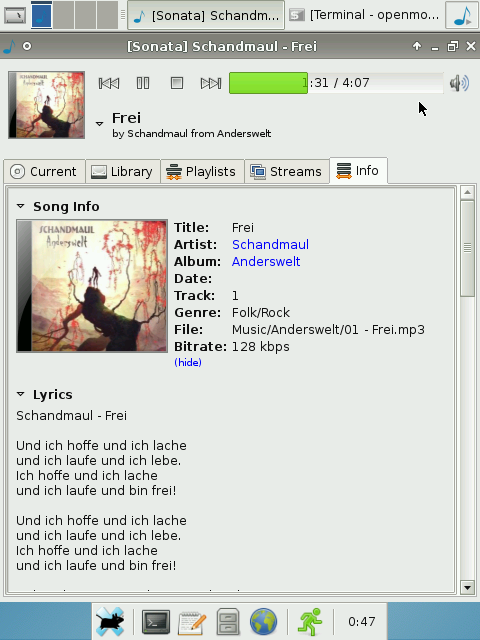
Enable Sound
Now we turn our Debian into a jukebox!
aptitude install alsa-base wget http://rabenfrost.net/celtune/alsa_state_files-working.tar.gz tar -xf alsa_state_files-working.tar.gz -C /etc alsactl -f /etc/alsa_state_files-working/stereoout.state restore addgroup openmoko audio
I currently use mpd+sonata - let me know if you know another nice lightweight gtk player. Unfortunately RhythmBox is way too much for the Neo to handle - the MP3 playing stops after 20secs.
Using a keyboard
 nezza prepared a nice guide for this here: Frogpad
nezza prepared a nice guide for this here: Frogpad
Chroot installation
If you just want to run random debian programs without completely booting to debian you can use the following minimal steps:
on desktop:
sudo debootstrap --arch armel --foreign sid sid sudo tar cjf sid.tar.bz2 sid nc -w3 -lp1234 < sid-arm.tar.bz2
on neo:
cd /media/card nc 192.168.0.200 1234 | tar -x -j -f - mount -t none -o bind /dev /media/card/sid/dev mount -t none -o bind /proc /media/card/sid/proc mount -t none -o bind /sys /media/card/sid/sys mount -t none -o bind /tmp /media/card/sid/tmp chroot /media/card/sid /deboostrap/deboostrap --second-stage cp /etc/resolv.conf /media/card/sid chroot /media/card/sid apt-get update chroot /media/card/sid apt-get install mplayer chroot /media/card/sid mplayer http://relay.slayradio.org:8000/
For X applications / xserver on the Freerunner
Copy /usr/bin/Xglamo (and /usr/bin/Xfbdev) to /usr/bin in Debian from FSO/ASU/2007.2/2008.8.
Add this to your .bashrc (to tell tslib to use the correct input device):
export TSLIB_TSDEVICE=/dev/input/event1
The X server binaries are linked against version 1 of tslib, for some reason Debian calls its version 0, even though it actually is version 1. Symlink the library to the alternative name by running (as root):
ln -s /usr/lib/libts-0.0.so.0 /usr/lib/libts-1.0.so.0
We also need to change the symlink for the X server to either Xfbdev or Xglamo (this should better be handled by update-alternatives!):
cd /usr/bin && mv X X.orig && ln -s Xfbdev X
(replace Xfbdev by Xglamo if you want to use that, Xglamo is faster, but rotation still does not work correctly as of 2008-08-12).
GPS
Install gpsd and an application like TangoGPS on Debian:
(as root) apt-get install gpsd apt-get install tangogps
Unlike on OM 2008.8 the serial port for gps is not /dev/ttySAC1 but /dev/s3c2410_serial1. The best way to set up gpsd on Debian is to use dpkg-reconfigure:
dpkg-reconfigure gpsd
Now use the parameters:
Start gpsd automatically on boot? Yes Device the GPS receiver is attached to: /dev/s3c2410_serial1 Should gpsd handle attached USB GPS receivers automatically? No Options to gpsd: (leave empty, just hit return)
Test the serial connection to the GPS chip:
echo 0 > /sys/class/i2c-adapter/i2c-0/0-0073/neo1973-pm-gps.0/pwron && sleep 1s && echo 1 > /sys/class/i2c-adapter/i2c-0/0-0073/neo1973-pm-gps.0/pwron && stty -F /dev/s3c2410_serial1 -echo && cat -u /dev/s3c2410_serial1 | grep -v ^$ (Finish testing with ctrl-c)
Now you should be able to start tangogps from the X-mouse start menu:
Start > other > GPS & Map
Official Debian Port
An official Debian port based on the FSO image is being created. First information can be found at http://wiki.debian.org/pkg-fso. Early adopters are welcome.