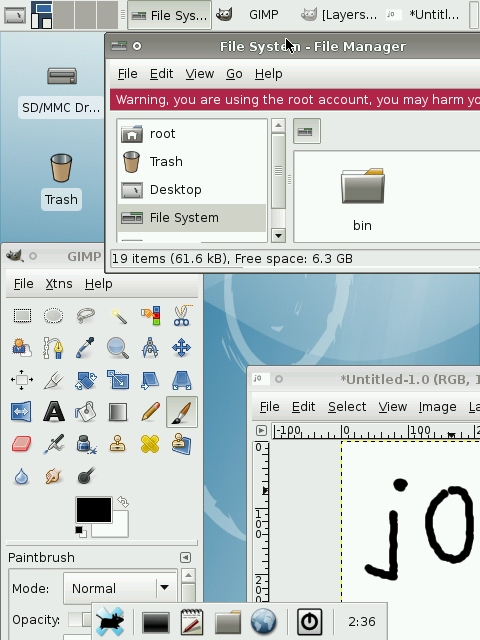Manual Debian
From Openmoko
(added screenshot) |
(additional comments, udev rules, gdm and xvkbd) |
||
| Line 26: | Line 26: | ||
cat armel-chroot-first-stage.tar.gz | ssh root@192.168.0.202 tar -C /media/card -xzv | cat armel-chroot-first-stage.tar.gz | ssh root@192.168.0.202 tar -C /media/card -xzv | ||
= 5. complete debootstrap process = | = 5. complete debootstrap process = | ||
| + | make sure your internal clock is set to the correct date because apt-get will complain if otherwise | ||
| + | hwclock --set --date="MM/DD/YY hh:mm:ss" | ||
ssh to your device and execute the following commands (just copypaste everything below) | ssh to your device and execute the following commands (just copypaste everything below) | ||
echo "nameserver 192.168.0.200" > /media/card/etc/resolv.conf | echo "nameserver 192.168.0.200" > /media/card/etc/resolv.conf | ||
| Line 50: | Line 52: | ||
chroot /media/card | chroot /media/card | ||
/debootstrap/debootstrap --second-stage | /debootstrap/debootstrap --second-stage | ||
| + | install openssh so you can login remotely | ||
echo "deb http://ftp.de.debian.org/debian sid main" > /etc/apt/sources.list | echo "deb http://ftp.de.debian.org/debian sid main" > /etc/apt/sources.list | ||
apt-get update | apt-get update | ||
apt-get install openssh-server | apt-get install openssh-server | ||
| + | install and configure locales | ||
apt-get install locales | apt-get install locales | ||
dpkg-reconfigure locales | dpkg-reconfigure locales | ||
| + | install udev to dynamically create /dev | ||
apt-get install udev | apt-get install udev | ||
| + | set a root password | ||
passwd | passwd | ||
| + | create a normal user | ||
| + | adduser <yournamehere> | ||
You may also copy some kernel modules over doing this (still on the neo) | You may also copy some kernel modules over doing this (still on the neo) | ||
wget http://rabenfrost.net/celtune/modules-2.6.24+svnr4194-r4165-r3-neo1973.tgz | wget http://rabenfrost.net/celtune/modules-2.6.24+svnr4194-r4165-r3-neo1973.tgz | ||
| Line 93: | Line 101: | ||
install the tslib driver: | install the tslib driver: | ||
apt-get install xserver-xorg-input-tslib | apt-get install xserver-xorg-input-tslib | ||
| − | + | edit /etc/udev/udev.rules as the tslib device is hardcoded for now. search for the input devices section and make the first line look like this: | |
| − | + | # input devices | |
| + | KERNEL=="event1", NAME="event0" | ||
and edit the InputDevice section in your xorg.conf | and edit the InputDevice section in your xorg.conf | ||
Section "InputDevice" | Section "InputDevice" | ||
| Line 109: | Line 118: | ||
= 8. install xfce4 = | = 8. install xfce4 = | ||
simple... | simple... | ||
| − | apt-get install xfce4 | + | apt-get install gdm xfce4 xvkbd |
| − | + | configure gdm so xkvbd will allow you to put in your username and password. simply add this to the end of /etc/gdm/Init/Default before exit 0 so that the three last lines look like this: | |
| + | fi | ||
| + | sleep 20 && /usr/bin/xvkbd -xdm -geometry 480x210+0+0 & | ||
| + | exit 0 | ||
| + | on each boot gdm should start automatically now | ||
Revision as of 10:51, 26 March 2008
This page is to explain how to run debian armel port on neo1973. This instructions are likely to work on freerunner, too.
1. (optional) install known good kernel
this kernel was build by Marcel_M and has some important patches in it such as removed sd debug symbols and build-in ext3 support.
wget http://rabenfrost.net/celtune/uImage-2.6.24+svnr4194-r4165-r3-neo1973.bin ./dfu-util -d 0x1457:0x5119 -a kernel -R -D ./uImage-2.6.24+svnr4194-r4165-r3-neo1973.bin
As there is no way to boot from sdhc with uboot directly I always copy my kernel to flash and let it boot my rootfs from sd but feel free to do it your way.
2. configure booting from sd/sdhc
Do as proposed here: Booting_from_SD
3.1. (option #1) debootstrap your own armel rootfs
debootstrap your rootfs on debian or ubuntu
debootstrap --verbose --arch armel --foreign sid ./armel-chroot http://ftp.de.debian.org/debian/
3.2. (option #2) download ready to use armel rootfs
wget http://rabenfrost.net/openmoko/armel-chroot-first-stage.tar.gz
4 prepare sd card
ssh to your neo and format your sd card appropriately. I'm using an 8GB shcd card here.
umount /media/card mkfs.ext3 /dev/mmcblk0p1 mount /dev/mmcblk0p1 /media/card
copy the armel chroot to your device by tar'ing it to circumvent symbolic link cycles (https://bugzilla.mindrot.org/show_bug.cgi?id=1059 <= WONTFIX)
tar -C ./armel-chroot/ -c . | ssh root@192.168.0.202 tar -C /media/card -xv
or if you downloaded the archive
cat armel-chroot-first-stage.tar.gz | ssh root@192.168.0.202 tar -C /media/card -xzv
5. complete debootstrap process
make sure your internal clock is set to the correct date because apt-get will complain if otherwise
hwclock --set --date="MM/DD/YY hh:mm:ss"
ssh to your device and execute the following commands (just copypaste everything below)
echo "nameserver 192.168.0.200" > /media/card/etc/resolv.conf
echo "fic-gta01" > /media/card/etc/hostname
echo "127.0.0.1 localhost.localdomain localhost fic-gta01" > /media/card/etc/hosts
echo -e "auto lo\n\
iface lo inet loopback\n\
auto usb0\n\
iface usb0 inet static\n\
address 192.168.0.202\n\
netmask 255.255.255.0\n\
network 192.168.0.0\n\
gateway 192.168.0.200\n\
up echo nameserver 192.168.0.200 >/etc/resolv.conf" > /media/card/etc/network/interfaces
echo -e "rootfs / ext3 defaults,errors=remount-ro,noatime 0 1\n\
proc /proc proc defaults 0 0\n\
tmpfs /etc/network/run tmpfs defaults,noatime 0 0\n\
tmpfs /tmp tmpfs defaults,noatime 0 0\n\
tmpfs /var/lock tmpfs defaults,noatime 0 0\n\
tmpfs /var/log tmpfs defaults,noatime 0 0\n\
tmpfs /var/run tmpfs defaults,noatime 0 0\n\
tmpfs /var/tmp tmpfs defaults,noatime 0 0" > /media/card/etc/fstab
now chroot into your armel rootfs and finish the install
chroot /media/card /debootstrap/debootstrap --second-stage
install openssh so you can login remotely
echo "deb http://ftp.de.debian.org/debian sid main" > /etc/apt/sources.list apt-get update apt-get install openssh-server
install and configure locales
apt-get install locales dpkg-reconfigure locales
install udev to dynamically create /dev
apt-get install udev
set a root password
passwd
create a normal user
adduser <yournamehere>
You may also copy some kernel modules over doing this (still on the neo)
wget http://rabenfrost.net/celtune/modules-2.6.24+svnr4194-r4165-r3-neo1973.tgz tar -C /media/card -xzvf modules-2.6.24+svnr4194-r4165-r3-neo1973.tgz chroot /media/card depmod -a
6. get x running
now reboot and start your debian. you can login with ssh and start configuring xorg:
apt-get install xorg
configure /etc/X11/xorg.conf so that it looks like this:
Section "InputDevice"
Identifier "Configured Mouse"
Driver "mouse"
Option "Device" "/dev/input/mice"
EndSection
Section "Device"
Identifier "Configured Video Device"
Driver "fbdev"
EndSection
Section "Monitor"
Identifier "Configured Monitor"
EndSection
Section "Screen"
Identifier "Default Screen"
Monitor "Configured Monitor"
EndSection
Section "ServerLayout"
Identifier "Default Layout"
Screen "Default Screen"
InputDevice "Configured Mouse"
EndSection
start x in the first vt:
startx -- vt1
7. get touchscreen working
install the tslib driver:
apt-get install xserver-xorg-input-tslib
edit /etc/udev/udev.rules as the tslib device is hardcoded for now. search for the input devices section and make the first line look like this:
# input devices KERNEL=="event1", NAME="event0"
and edit the InputDevice section in your xorg.conf
Section "InputDevice"
Identifier "Configured Mouse"
Driver "tslib"
Option "CorePointer"
Option "Device" "/dev/input/event1"
Option "Protocol" "Auto"
EndSection
calibrate your touchscreen
echo -67 36365 -2733100 -48253 -310 45219816 65536 > /etc/pointercal
start x and enjoy!!
startx -- vt1
8. install xfce4
simple...
apt-get install gdm xfce4 xvkbd
configure gdm so xkvbd will allow you to put in your username and password. simply add this to the end of /etc/gdm/Init/Default before exit 0 so that the three last lines look like this:
fi sleep 20 && /usr/bin/xvkbd -xdm -geometry 480x210+0+0 & exit 0
on each boot gdm should start automatically now