Gpe-scap
From Openmoko
(cross link to manual scap usage) |
(catchg) |
||
| (6 intermediate revisions by 3 users not shown) | |||
| Line 1: | Line 1: | ||
| + | [[Image:Gpe-scap.png|right|thumb|Gpe-scap on Om-2008|150px]] | ||
{{applications}} | {{applications}} | ||
| − | |||
| − | |||
| − | |||
gpe-scap is an gui-application for taking screenshots of your mobile phone. It offers the possibility of saving the taken screenshots or uploading them to http://scap.linuxtogo.org . | gpe-scap is an gui-application for taking screenshots of your mobile phone. It offers the possibility of saving the taken screenshots or uploading them to http://scap.linuxtogo.org . | ||
| Line 9: | Line 7: | ||
gpe-scap is in the offical [[Om2008.8|2008.8]] repository and can be installed with the [[Om2008.8_Installer|gui-installer]] via: ''"INSTALLER -> install -> Miscellaneous -> gpe-scap''". | gpe-scap is in the offical [[Om2008.8|2008.8]] repository and can be installed with the [[Om2008.8_Installer|gui-installer]] via: ''"INSTALLER -> install -> Miscellaneous -> gpe-scap''". | ||
| − | Alternativly one can install it via the command line with: | + | Alternativly one can install it via the command line with: |
| − | + | opkg install gpe-scap | |
= Usage = | = Usage = | ||
== Gui == | == Gui == | ||
| Line 21: | Line 19: | ||
</pre> | </pre> | ||
Place it in /usr/bin. chmod +x. Replace gpe-scap in the line "Execute = gpe-scap" in the file /usr/share/applications/gpe-scap.desktop with the name of the script file. Now, when you start the screenshot application via the GUI, not much will happen. You have five seconds to switch to the application you wish to capture. The gpe-scap window will automatically pop up with the current screenshot, if it was successful. | Place it in /usr/bin. chmod +x. Replace gpe-scap in the line "Execute = gpe-scap" in the file /usr/share/applications/gpe-scap.desktop with the name of the script file. Now, when you start the screenshot application via the GUI, not much will happen. You have five seconds to switch to the application you wish to capture. The gpe-scap window will automatically pop up with the current screenshot, if it was successful. | ||
| + | |||
| + | Or <b>even more simple</b>: Just change the following line in /usr/share/applications/gpe-scap.desktop and insert the sleep there: | ||
| + | <pre> | ||
| + | Exec=sleep 5;gpe-scap | ||
| + | </pre> | ||
| + | |||
== ssh == | == ssh == | ||
The other and way better method of taking a screenshot with gpe-scap is doing it via ssh. For this method one has to open the window, menu or whatever he wants to take a screenshot of on his device. Then you connect via ssh to the device and execute: | The other and way better method of taking a screenshot with gpe-scap is doing it via ssh. For this method one has to open the window, menu or whatever he wants to take a screenshot of on his device. Then you connect via ssh to the device and execute: | ||
| − | + | DISPLAY=:0 gpe-scap | |
Now you get a perfect screenshot of whatever you want. | Now you get a perfect screenshot of whatever you want. | ||
| Line 34: | Line 38: | ||
</pre> | </pre> | ||
| − | = | + | = See also = |
| + | * [[Manually using scap]] | ||
| + | |||
| + | = External links = | ||
* http://gpe.handhelds.org/projects/ | * http://gpe.handhelds.org/projects/ | ||
* http://gpe.linuxtogo.org/projects/gpe-scap.shtml | * http://gpe.linuxtogo.org/projects/gpe-scap.shtml | ||
| − | + | <onlyinclude> | |
| − | [[ | + | {{ApplicationBox| |
| + | Name=[[Gpe-scap]]| | ||
| + | Description=Application for taking screenshots of your mobile phone. It offers the possibility of saving the taken screenshots or uploading them to http://scap.linuxtogo.org| | ||
| + | Screenshot=Gpe-scap.png| | ||
| + | Homepage=http://gpe.linuxtogo.org/projects/gpe-scap.shtml| | ||
| + | TestedOn=Om 2008.8| | ||
| + | PackageName=gpe-scap | ||
| + | }} | ||
| + | </onlyinclude> | ||
| + | |||
[[Category:Applications]] | [[Category:Applications]] | ||
| + | [[Category:Screen]] | ||
Latest revision as of 07:23, 21 July 2009
This is a part of the applications that run on the Openmoko Phones. For a list of all applications, goto Applications
gpe-scap is an gui-application for taking screenshots of your mobile phone. It offers the possibility of saving the taken screenshots or uploading them to http://scap.linuxtogo.org .
Contents |
[edit] Installation
gpe-scap is in the offical 2008.8 repository and can be installed with the gui-installer via: "INSTALLER -> install -> Miscellaneous -> gpe-scap".
Alternativly one can install it via the command line with: opkg install gpe-scap
[edit] Usage
[edit] Gui
After installation there's an icon with the name "Take screenshot" on the mainscreen. With pressing the icon gpe-scap is started and takes a screenshot. The big disadvantage with this method is, that gpe-scap can just do a screenshot of the place where it was started and it always takes a screenshot with it's own loading-symbol which renders this method of taking a screenshot totally useless. http://docs.openmoko.org/trac/ticket/1777
- Workaround
- Create a simple shell script, which calls gpe-scap after five seconds.
sleep 5 gpe-scap
Place it in /usr/bin. chmod +x. Replace gpe-scap in the line "Execute = gpe-scap" in the file /usr/share/applications/gpe-scap.desktop with the name of the script file. Now, when you start the screenshot application via the GUI, not much will happen. You have five seconds to switch to the application you wish to capture. The gpe-scap window will automatically pop up with the current screenshot, if it was successful.
Or even more simple: Just change the following line in /usr/share/applications/gpe-scap.desktop and insert the sleep there:
Exec=sleep 5;gpe-scap
[edit] ssh
The other and way better method of taking a screenshot with gpe-scap is doing it via ssh. For this method one has to open the window, menu or whatever he wants to take a screenshot of on his device. Then you connect via ssh to the device and execute: DISPLAY=:0 gpe-scap Now you get a perfect screenshot of whatever you want.
[edit] Bugs
Some versions of gpe-scap are unable to save or upload PNG files, due to a wrongly linked library. Try
ln -s /lib/libc.so.6 /lib/libc.so
[edit] See also
[edit] External links
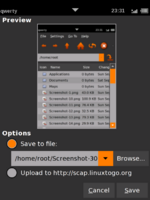 |
Gpe-scap
Application for taking screenshots of your mobile phone. It offers the possibility of saving the taken screenshots or uploading them to http://scap.linuxtogo.org
|
