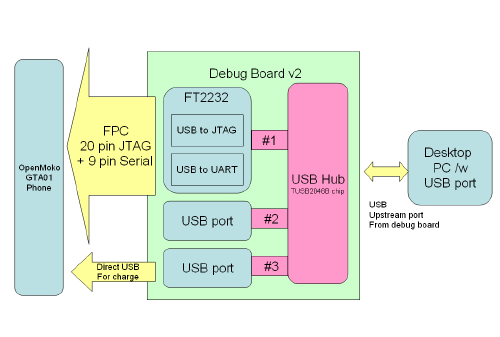Debug Board v2
From Openmoko
Architecture of the second version of the Neo1973 debug board:
Contents |
Overview
Key components
USB Hub
This bus-powered hub
- attaches to the laptop using its upstream port
- attaches to the FT2232D for JTAG and serial console on downstream port 1
- attaches to a free USB-A connector using downstream port 2
- attaches to the phone using downstream port 3
Using the hub, you can have access to the phone, JTAG and serial simultaneously, through a single USB cable.
You can actually even charge the phone (100mA slow charge) using that downstream port.
For the ISB hub function, we use the TUSB2046B chip.
JTAG using FT2232
Basically, we integrate a USB-JTAG adaptor similar to the [Amontec JTAGkey-tiny]. The actual reference design that we used (Thanks to Joern!) can be found at http://www.oocdlink.com
This provides us full JTAG debugging, at about 150times the speed of the wiggler
The actual JTAG port is connected with
- the phone (via debug flex cable)
- A separate 20-pin header using standard ARM-JTAG pinout
- this allows the user to use this device as JTAG adaptor even for other arm-based devices
Serial Port
Instead of replicating a true RS232 port, we wanted to use a USB serial converter chip, such as the FT232 or the PL2303.
As it turns out, we can even use the second port of the FT2232 simultaneously with the JTAG. So no extra FT232 or PL2303 is required.
Tri-State Serial Port
The serial port needs a tri-state driver, since it is both connected to the GSM modem AND to the debug board. We drive the tri-state driver by an inverted GSM_EN signal (pin 7 on FPC connector).
Usage Instructions
Preconditions
FT2232D EEPROM
Your Debug Board contains a small serial EEPROM which must be flashed correctly.
| NOTE: FIC has done that for you, in case you have officially been supplied with the board. However, if you are one of the early adopters, the configuration and USB vendorID / productID might have not yet been set correctly. |
Flashing with Linux
In order to do so, you can use the ftdi_eeprom program from http://www.intra2net.com/de/produkte/opensource/ftdi/. Unfortunately, the latest version (0.2) doesn't yet contain support for our FT2232D, so you need the patch from http://people.openmoko.org/laforge/misc/debug_board_v2/ftdi_eeprom/ftdi_eeprom-0.2-moko.patch
Furthermore, you will need
- The EEPROM image http://people.openmoko.org/laforge/misc/debug_board_v2/ftdi_eeprom/neo1973_debug_board_v2.eeprom
- The EEPROM config http://people.openmoko.org/laforge/misc/debug_board_v2/ftdi_eeprom/neo1973_debug_board_v2.ftdi
Once you have compiled ftdi_eeprom, you can run
ftdi_eeprom --flash-eeprom neo1973_debug_board_v2.ftdi
| WARNING: Make sure you don't have any other FTDI FT232 / FT2232 based devices attached to the USB while running ftdi_eeprom. It might be wise to disconnect everything but the debug board |
You should get something like the following printout if everything was successful:
FTDI eeprom generator v0.2 (c) Intra2net AG <opensource@intra2net.com> FTDI init: 0 Unable to find FTDI devices under given vendor/product id: 0x1457/0x5118 Retrying with default FTDI id. Used eeprom space: 102 bytes FTDI write eeprom: 0 Writing to file: neo1973_debug_board_v2.eeprom FTDI close: 0
Once the flashing has finished, just disconnect and reconnect, and you should see
$ lsusb -v -d 0x1457: Bus 005 Device 009: ID 1457:5118 Device Descriptor: bLength 18 bDescriptorType 1 bcdUSB 2.00 bDeviceClass 0 (Defined at Interface level) bDeviceSubClass 0 bDeviceProtocol 0 bMaxPacketSize0 8 idVendor 0x1457 idProduct 0x5118 bcdDevice 5.00 iManufacturer 1 OpenMoko iProduct 2 Debug Board for Neo1973 iSerial 0 bNumConfigurations 1 [...]
Flashing with Windows
In order to do so, you can use the FTDI Mprog program from http://www.ftdichip.com/Resources/Utilities/MProg3.0_Setup.exe
You will need
- The EEPROM Template http://people.openmoko.org/laforge/misc/debug_board_v2/mprog_template/neo1973_debugboard_v2.ept
Drivers
Linux
Please make sure you have libftdi-0.8 or later. Earlier versions are known to cause problems
Furthermore, you will need to do the following:
ftdi_sio module option
rmmod ftdi_sio modprobe ftdi_sio vendor=0x1457 product=0x5118
or the equivalent in your modules.conf
udev rule
Please install the rules from http://people.openmoko.org/laforge/misc/debug_board_v2/udev_rules/
Windows
Please use the driver from http://people.openmoko.org/laforge/misc/debug_board_v2/windows_drivers/
Hardware connection
Actually using it
On Linux
Serial Port
The Linux kernel of your host system will create a virtual serial device called /dev/ttyUSBx where 'x' is a sequentially assigned number. If you don't have any other USB serial converters attached to your machine, the device name will be /dev/ttyUSB0.
You can use your favourite terminal emualtor (minicom, cu, zc, ...) just like for any other/real serial port.
JTAG
Once you have installed libftdi >= 0.8 and configured OpenOCD with the correct openocd.cfg from OpenOCD#openocd.cfg, it should work just fine.
Please see OpenOCD#OpenOCD_and_Debug_Board for some more information.
History
We previously had Debug Board v1
Changes from v1 to v2
- get rid of ethernet
- we don't need it, and
- we especially don't want a 40pin parallel 66MHz bus going between two pcb's
- get rid of 7-segment LED displays
- not really needed. We have a serial port
- could be replaced by one or two GPIO LED's
- get rid of built-in wiggler
- nobody has a parallel port on the laptop these days
- get rid of li-ion battery (including charger)
- the device can be fully usb powered by the laptop